
No notification sounds on your Pixel 7 and 7 Pro? If you are stuck in this situation, then you might not be able to know about the recent notification received on your phone.
This is a very alarming situation where you might possibly miss out on many important notifications. To eliminate this frustrating issue, we have several quick and proven fixes.
As per different forum reports, it has been noticed that the Pixel 7 and 7 Pro notification sounds not working when the Pixel watch is connected. This is because the watch settings have muted the notification sound by default.
If you also have a Pixel watch that is connected to your Pixel 7 or 7 Pro, then you need to access the Pixel watch app to disable this feature. Try these steps to unmute notifications on your Pixel watch app.
How To Unmute Notifications on Pixel Watch App?
- Tap to open the Google Pixel Watch App on your phone.
- Next, tap “Notifications”.
- Finally, turn OFF the toggle button to disable the “Mute Notifications” under the Phone category.

In case, you don’t own the Pixel Watch and still, the notifications sound not working on your phone, then skip this fix and head over to other proven fixes below.
Perform Soft Reset
There might be some sort of random software glitches causing the notification sound issues. Instead of opting for the other advanced fixes below, you should try performing a soft reset on your phone in the first place.
In most cases, this method alone can solve numerous software-related issues. So give it a try!

- Press and hold the “Power” button until the power option appears on the screen.
- Next, tap the “Power Off” option.
- Finally, when the phone is turned Off completely, wait for 15 seconds and then turn it back ON with the help of the Power button.
Disable Bluetooth on your phone
You might have connected your phone to a headphone or some earbuds via Bluetooth, that’s why you are unable to hear the notification sound.
When the phone is connected to a headphone or other wireless stereo, you will hear all the sounds on the connected devices (headphones or earbuds), not on your phone.
Hence, you should disable the Bluetooth on your phone.
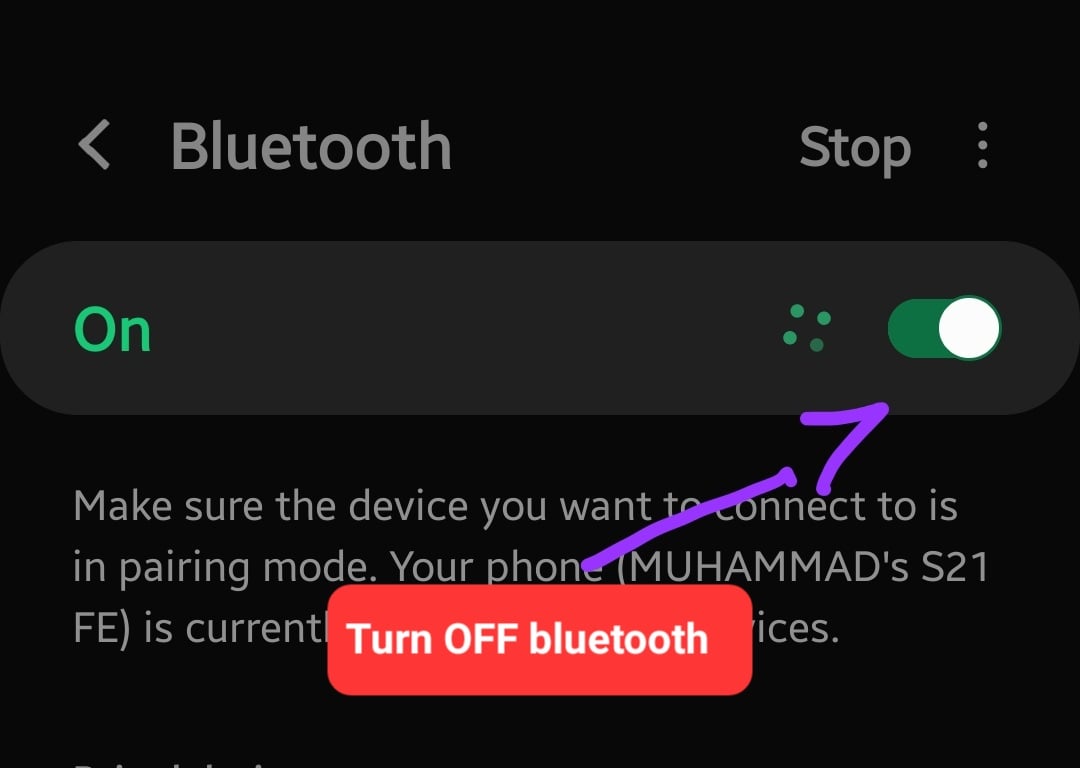
- Open the “Settings” on your phone.
- Tap “Connected devices” and then tap “Connection preferences”.
- Now, turn OFF the “Bluetooth”.
Increase the Notification Sound Volume
Check the Notification volume as you might have accidentally decreased it. Simply, press the volume up button and then drag the slider to increase the volume for notifications sound.
You can increase the notification sound volume by following the below two ways:
- Press the volume button on your phone.
- The notification volume bar will appear on the screen.
- Finally, press the Volume Up button to increase the volume to its maximum.
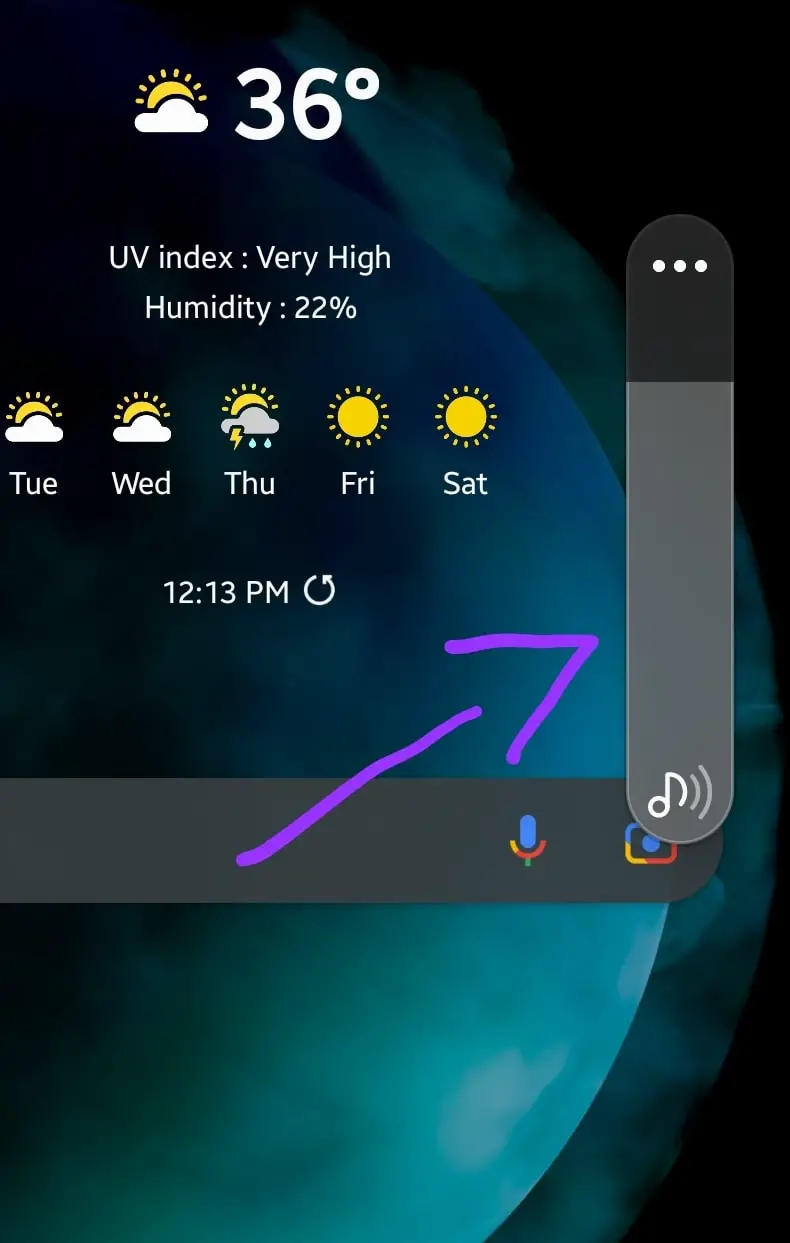
OR
- Launch Settings on your phone.
- Further, tap “Sounds and Vibration”.
- Now, increase the “Ring & Notification” Volume.

Manage Notifications Sound Settings For Individual Apps
If the notifications sound not working issue is with a particular app, then you should try to manage app settings.
Let’s say, you are facing issues with one of the popular chat apps (WhatsApp), then launch the WhatsApp settings and try to figure out the issue.
- Simply, press and hold the “Whatsapp” icon on your phone until the pop-up options appear.
- Further, tap “Notifications”.
- Now, enable the “Group notifications” option and then tap on it to access other options as well.
- Moreover, tap the “Default” option to select.
- Furthermore, enable the “Message notifications” option and then tap on it to access other options as well.
- Finally, tap the “Default” option to select.
Access the settings for all the apps individually that have notifications sound issues and make sure that none of the options in settings are set to “Silent”.
Disable the DND (Do not disturb) on your phone
This mode is often used in important meetings or in a silent zone where you are supposed to mute your phone.
DND is one of the convenient methods to adopt in that situation that mutes all calls, notifications, and other alerts all at once.
You might have enabled the DND mode and forgotten to restore it back to normal mode. Make sure that this mode is disabled on your phone, otherwise, you won’t be able to receive any notifications.
- Open “Settings” on your phone.
- Next, type “Do not disturb” in the search bar.
- Further, tap the “Do not disturb” option.
- Now, disable this option.
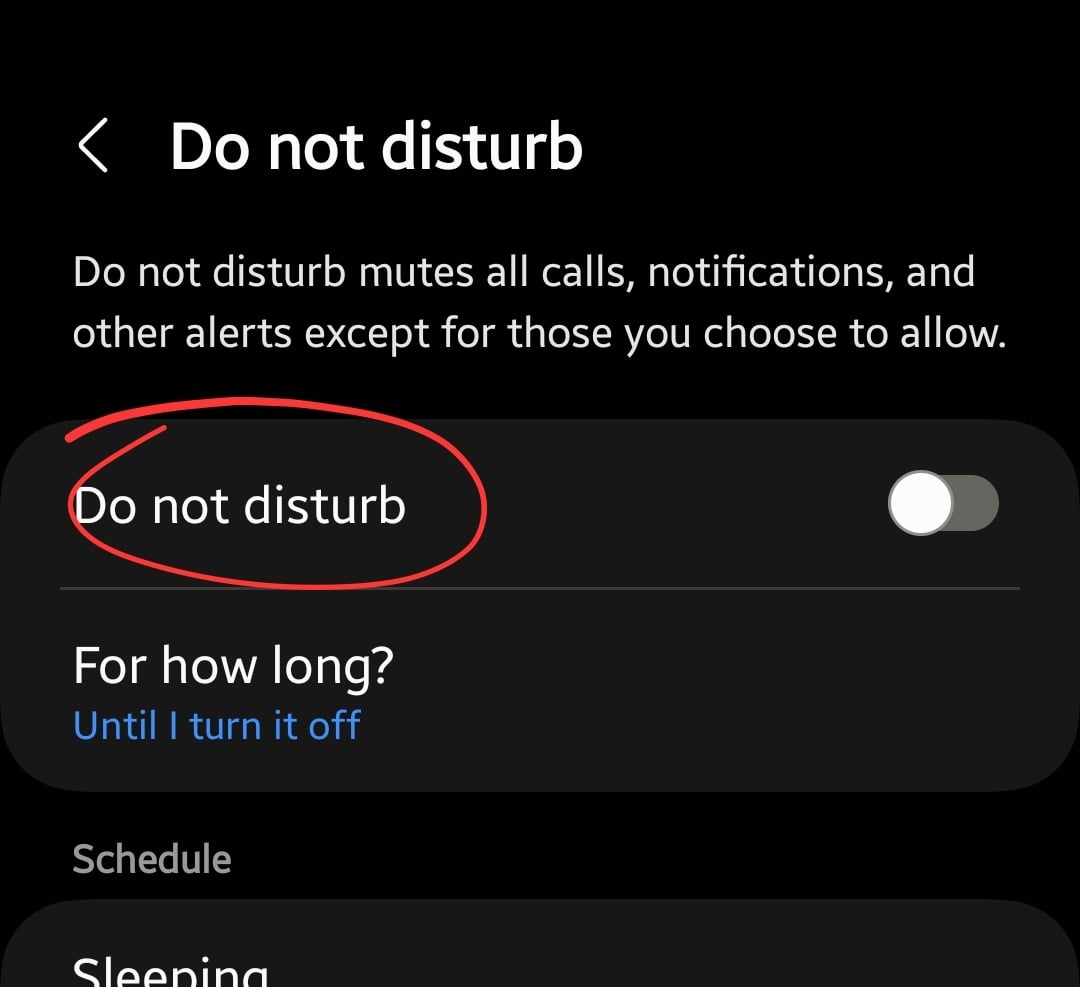
Enable the Sound Profile
You might have switched your phone to “Silent” or “Vibrate” mode and later forgot to switch back to the “Sound” profile. You need to check the profile on your phone and restore back to the “Sound” profile.
Simply, press the volume up or down button to access the sound bar and then tap the “Bell” icon to switch to Sound Profile.
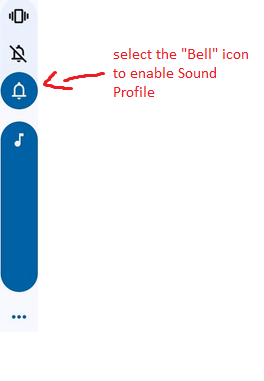
Wipe System Cache
Sometimes, the system cache causes unexpected issues on the phone. This is because the corrupt data present in the cache memory might be causing this notification sound not working issue.
Hence, wipe the system cache as a whole.

- Turn OFF your phone.
- Press and hold the “Power” and “Volume” down until the “Fastboot Mode” appears on the screen.
- Use the volume buttons to select the options and the power button to confirm the desired option.
- Choose the “recovery mode” option, and when the “no command” appears on the screen, then press the “Volume UP” and “Power” buttons together.
- In recovery mode, select the “Wipe Cache partition” with the help of the Volume buttons and power button to confirm the option.
- Wait for the process to complete, at last, reboot your phone by selecting the “Reboot the System Now” option.
Once your smartphone boots up successfully, then check whether the notification sound is working or not.
Update your Phone Software
Most of the time, the issues are due to the outdated version of the software. Updating your phone frequently to the latest version can save it from issues.

- Open the “Settings”.
- Next, tap “Systems”.
- At last, scroll down to the bottom and then tap “System Updates”.
Reset Apps Preferences
The changes made in the app’s settings or misconfiguration might lead your phone to different issues.
Hence, if you are facing any kind of issues on your phone, then restore the app’s settings back to default.
- Launch the “Settings”.
- Next, tap “Apps” and then tap “All Apps”.
- Further, tap the “three-dots” icon at the top-right corner.
- Moreover, select the “Reset app preferences” option.
- Now, tap the “Reset Apps” button.
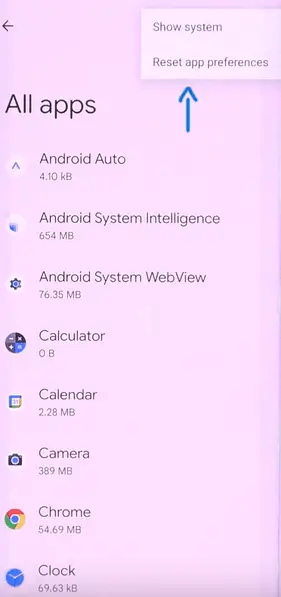
Perform Factory Data Reset
At last, you should opt for factory data reset operation to completely reset your phone to the manufacturer’s default settings. Hopefully, this will clear your phone from all kinds of software-related issues.
Note: Take a complete backup of your important data before performing a factory data reset operation on your phone.

- Go to “Settings”.
- Next, tap “System” and then “Reset options”.
- Finally, select “Erase All Data (Factory reset)”.
Wait for the process to complete, once it finishes, the phone will boot up and will be directed to the Welcome screen. Now, set up your phone accordingly by following the on-screen.
Related: How To Fix Google Pixel 7/7 Pro Notifications Not Working?
Conclusion
Can’t able to hear notification sounds on your Pixel 7/ 7 Pro? Make sure that your phone has:
- Sound profile activated
- DND Mode is disabled
- Bluetooth is disabled
- Clear the system cache
- Reset app preferences
Also, disable the “Mute notifications” for phones on the Pixel watch app when connected to the Pixel watch.


