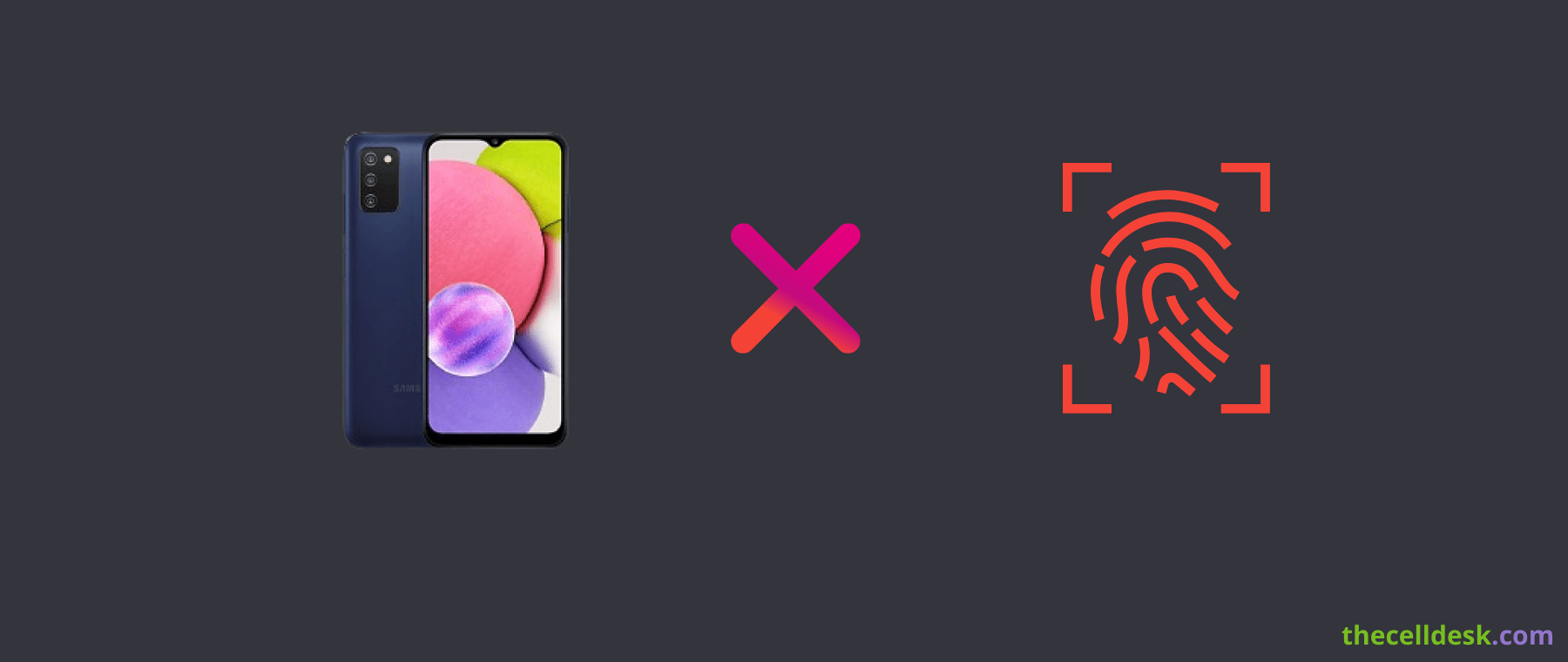
Is your Samsung A03s fingerprint sensor not working? This could happen most of the time,
- When your phone is running on an outdated version of the software.
- Corrupted data stored in the cache memory of the phone.
- Some third-party malicious apps might be causing this issue.
- The fingerprint sensor might be physically damaged due to some reasons.
Soft Reset your Samsung A03s

- Press and hold the “Power” and “Volume down” buttons together until the power options appear on the screen.
- Next, tap the “Power Off” option.
- Once, your smartphone is completely turned Off, now press and hold the “Power” button to turn it back ON.
Clean the Fingerprint Sensor Area
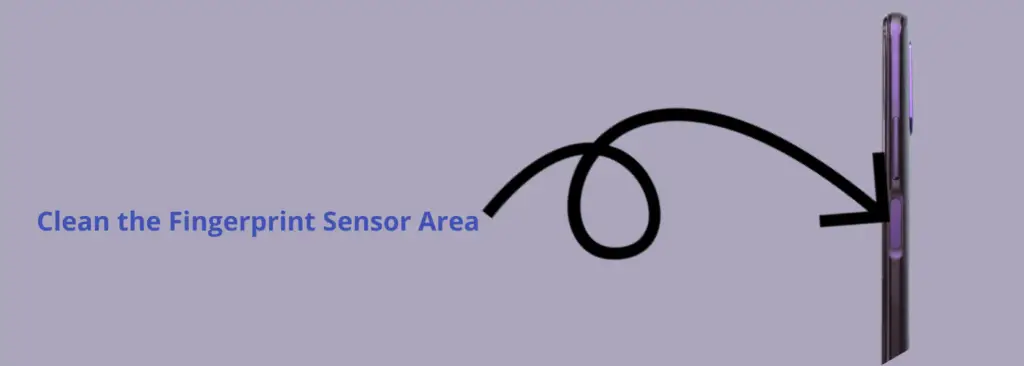
Check the fingerprint scanner area for any kind of dust particles and try to clean it. Most of the time, there are stains and smudges present on the scanner area and as a result, prevents the fingerprint scanner from scanning properly.
Boot Into Safe Mode
To check whether your phone is affected by some third-party apps or not, boot your phone into safe mode. In safe mode, all the third-party apps are disabled.
Hence if the fingerprint sensor is working fine in the safe mode, then delete all the recently installed third-party apps from your phone as these might be the real culprits behind the issues.

How To Boot into Safe Mode?
- Press and hold the “Power” and “Volume Down” buttons until the “Power Off” options show up on your phone screen.
- Further, tap and hold the “Power Off” option until you see the “Safe mode” option appears.
- Now, tap “Safe mode” and wait until the phone enters safe mode successfully. It should take several seconds.
Eventually, you can see the “Safe mode” at the bottom left corner of the screen.
Re-register your Fingerprints
This method can also help you eliminate the fingerprint sensor not working issue on your phone.
First of all, remove the old fingerprints and then add and register with your new fingerprints.
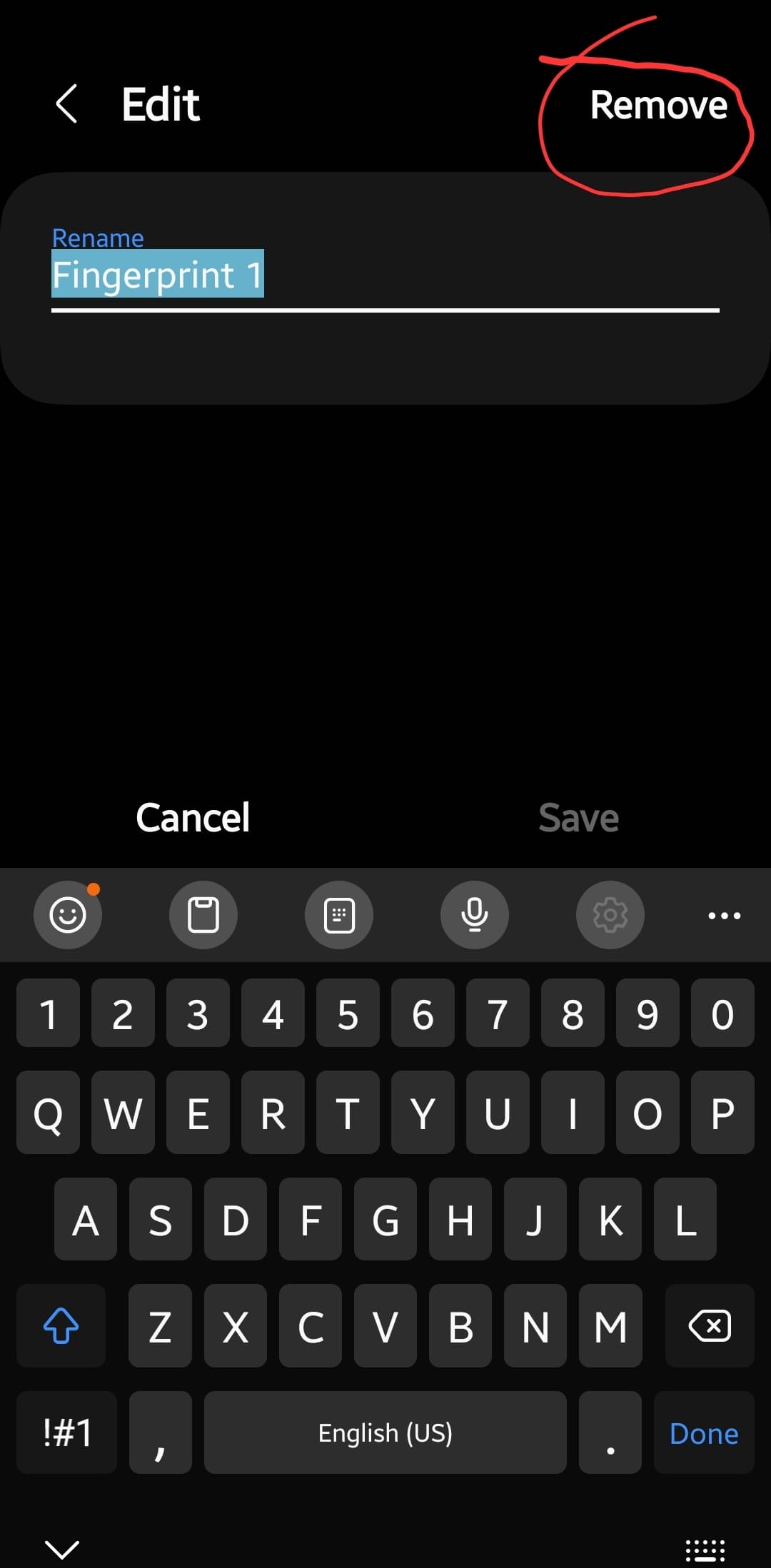
Here are the steps to remove the old fingerprints,
- Go to “Settings”.
- Next, scroll down a bit and tap on “Biometrics and security”.
- After that, tap “Fingerprint”.
- Finally, delete all your registered fingerprints by selecting them and then tapping the remove button.
That’s it, you have successfully removed the old fingerprints. Now, it’s time to add new fingerprints by successfully completing the scanning process.
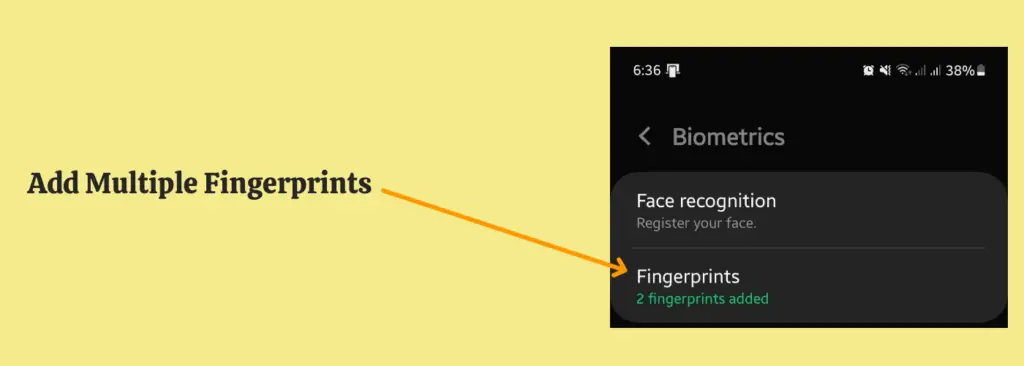
- Open the “Settings”.
- Further, scroll down a bit and tap on “Biometrics and security”.
- After that, tap “Fingerprint”.
- Now, tap the “Add Fingerprint” option and follow the on-screen guide to complete the scanning process.
- When the fingerprint scanning process completes successfully, tap “Done” or proceed to tap on the “Add fingerprint” option if you want to add multiple fingerprints.
Clear System Cache
Most of the time, these kinds of issues can be resolved by wiping the cache partition on your phone. Over a period of time, the data stored in the cache memory might become faulty or corrupt and as a result, might cause severe issues on your phone.

- Power OFF your smartphone.
- Press and hold the “Power” and “Volume UP” buttons until you boot into recovery mode successfully.
- In recovery mode, use the volume buttons to switch between different options and the power button to select the desired option.
- Now, select the “Wipe Cache Partition” option and continue by pressing the “Yes” to confirm.
- When you are done with it, reboot your phone by selecting the “Reboot the System Now” option.
That’s it, you are done with clearing the system cache. Once your smartphone boots up successfully, then check whether the fingerprint sensor is fine or still the problem persists.
Update the Phone Software
To eliminate the glitches and bugs in the software, you should download and install the latest version of the software on your phone. The fingerprint sensor not working issue also points towards the outdated version of the software.
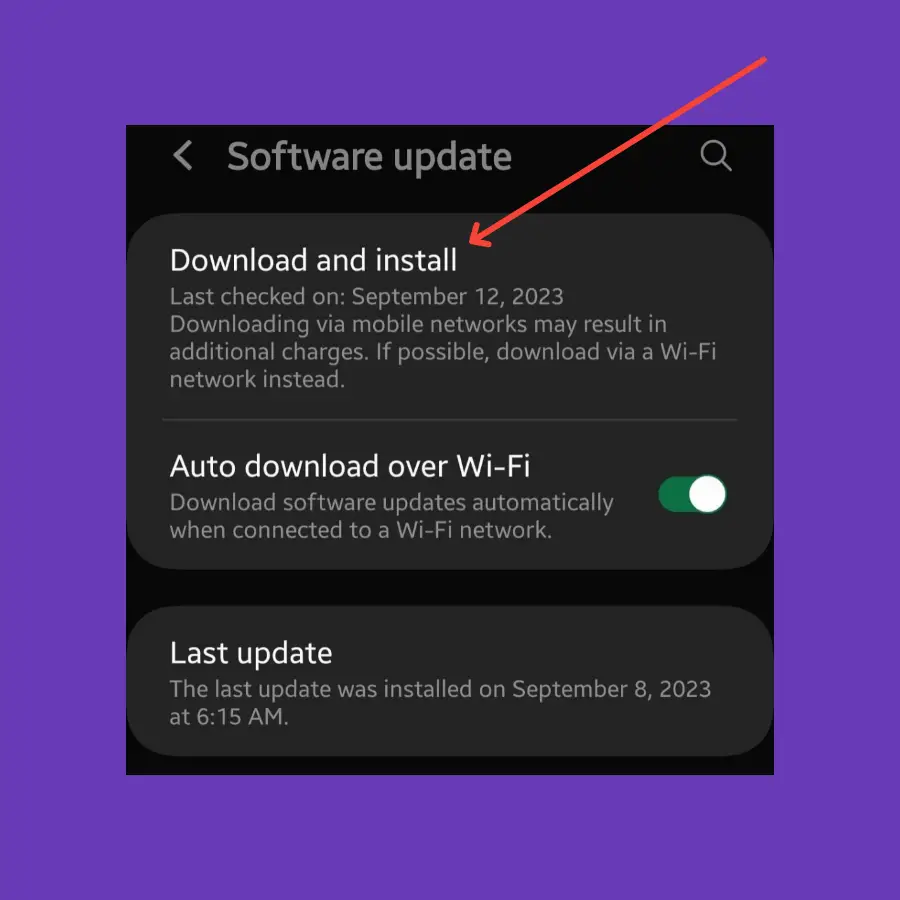
- Go to “Settings”.
- Next, scroll down to the bottom and select “Software Update”.
- Finally, tap the ”Download and Install” option.
If any recent version of the update is available, then download and install it on your Samsung A03s.
Perform Factory Data Reset
Doing a factory reset has no doubt the power to eliminate all the issues and bring your phone back to the official manufacturer’s state.
It wipes all the data from your phone. Hence, you should completely back up your importants to avoid data loss.
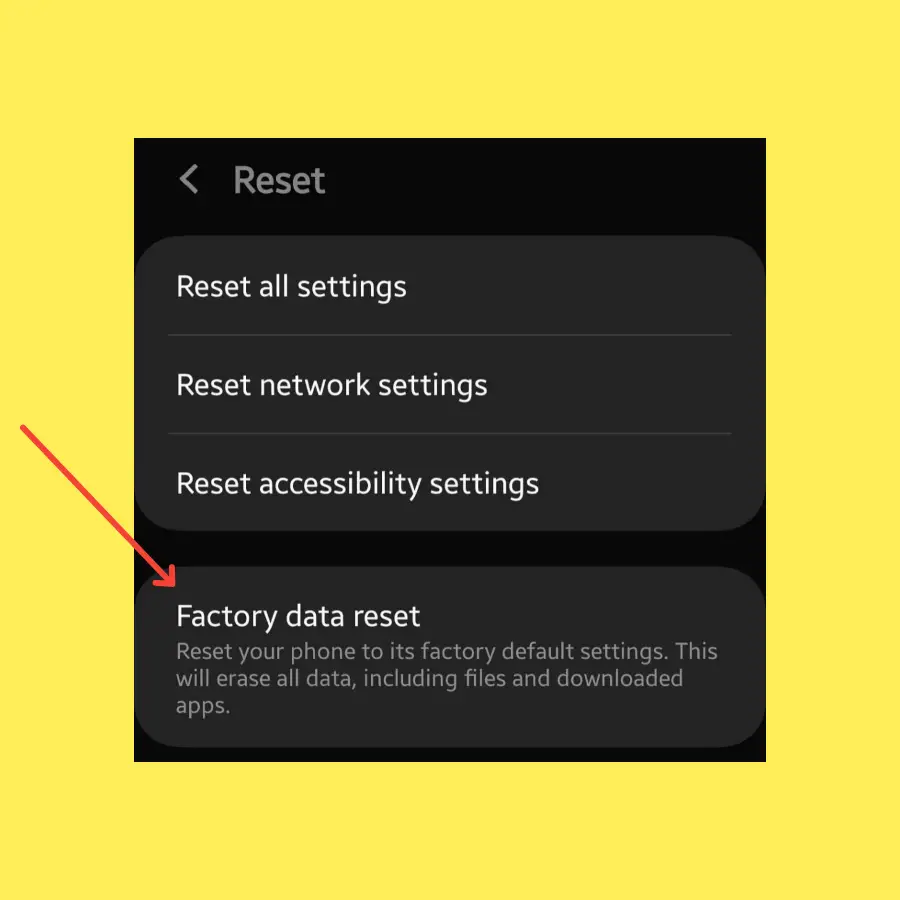
- Open “Settings->General Management”.
- Next, scroll down to the “Reset” option.
- Further, tap “Factory Data Reset”.
- Now, tap “Reset”.
Finally, wait for the process to complete, once it finishes, the phone will boot up and will be directed to the Welcome screen. Now, set up your phone accordingly by following the on-screen instructions.
Related: How To Fix Samsung Galaxy A03s Hotspot Not Working?
Conclusion
If the fingerprint sensor is not working on your Samsung A03s, then restart it in the first place. After that, make sure the fingerprint scanner area is clean. Try to update the phone software. Boot into safe mode to check if some third-party apps are causing this issue.
Clear the system cache using the recovery mode. At last, you should opt for the factory data reset method and it could fix the issue for sure.
