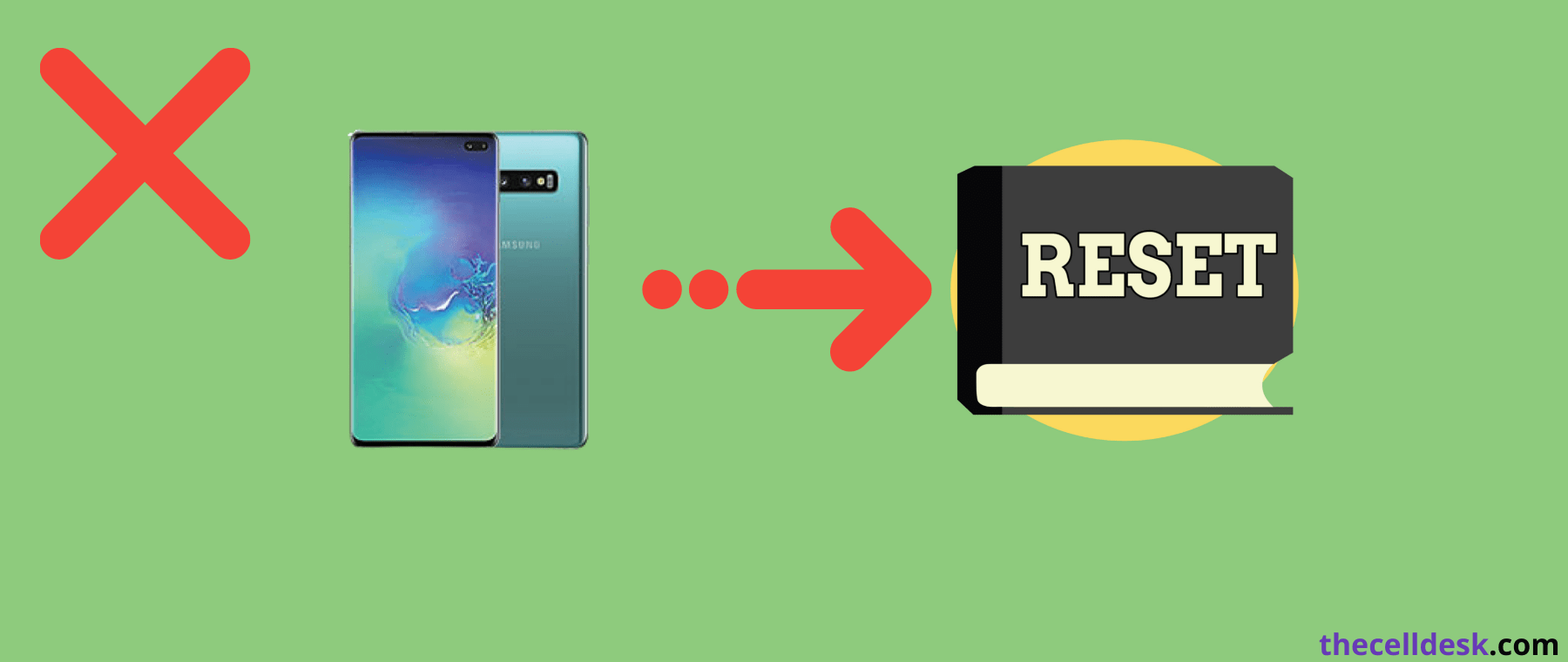
If you are having issues regarding the hard resetting of your Samsung Galaxy S10 Plus phone, then follow this guide to fix the issue.
Most of the users have reported the hard reset not working issue on Samsung Galaxy S10 Plus. The most probable reason behind this issue could be a wrong combination of keys.
Here, you will be guided from the beginning on how to perform a hard reset by choosing the correct combination of buttons.
How To Hard Reset/ Factory Reset Samsung Galaxy S10 Plus?
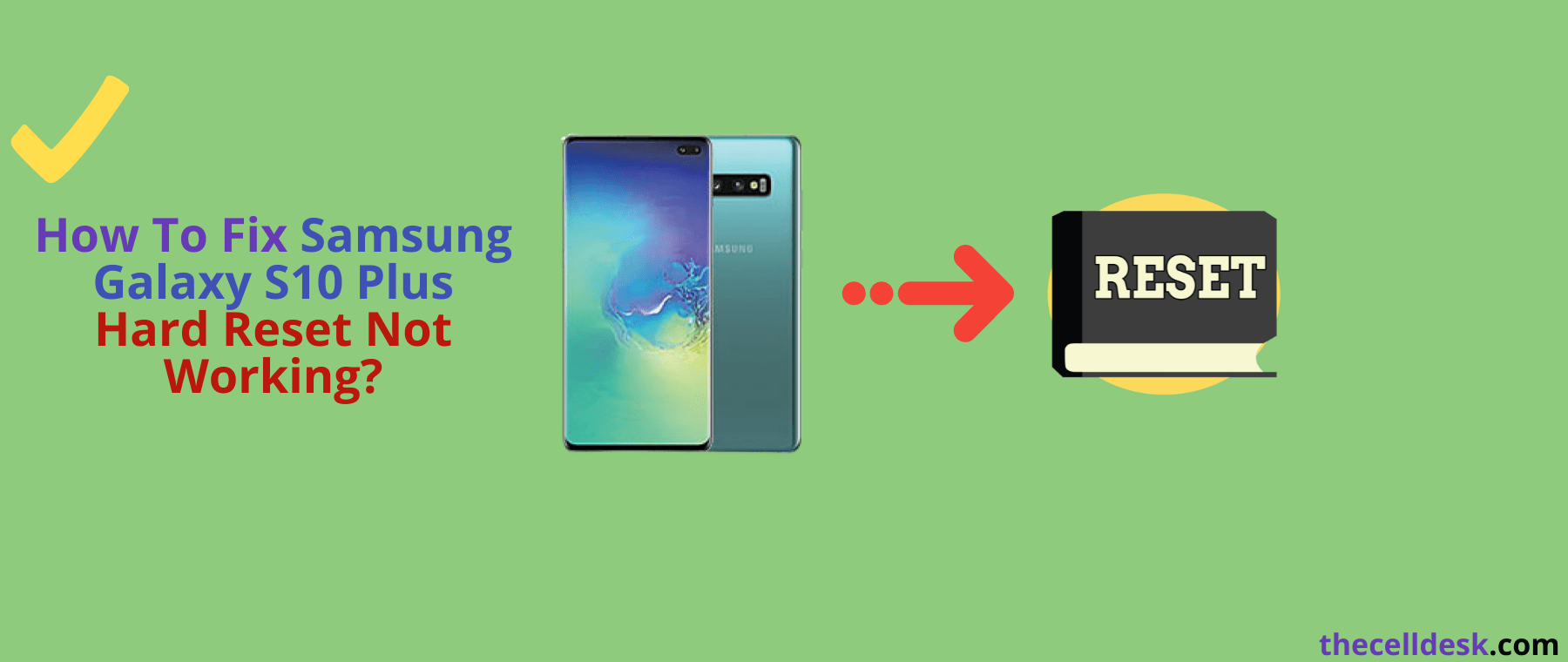
Step 1: First of all, hold your Samsung Galaxy S10 Plus and put it on charging.
Step 2: While charging, simultaneously press and hold the Volume Down and Power buttons until your phone shut down.
Step 3: Once, It gets powered Off, now press and hold the Bixby, Volume Up, and Power buttons simultaneously for several seconds.
Step 4: When the Samsung logo appears on the screen, you shall hold the buttons until you enter Android Recovery Mode.
Step 5: Now, when you are in Android recovery mode, you will be able to see a list of options. Simply, select the Wipe Data/ Factory Reset option with the help of Volume Up/ Volume Down and power buttons.
Step 6: Wait for the factory resetting process to complete and then you will be welcomed with a whole new journey to start.
Step 7: Now, set up your phone accordingly from the beginning and you are good to go.
That’s it, you have successfully hard reset/ Factory reset your Samsung Galaxy S10 Plus.
How To Factory Data Reset With The Help Of Codes?
Implementing the below codes will perform the factory data reset on your Samsung Galaxy S10 Plus. It will also change your phone password to the default password 0000.

Step 1: If you want to perform a factory reset using the code, then apply this code using dialer : *2767*3855#. (This code will format all your data, settings, and apps).
Step 2: In case, if you want to only reset and restart your device avoiding the formatting of data on your smartphone, then you should use this code : *2767*2878#
Note: After executing the below codes, the security code of your Samsung phone will automatically change to the default which is 0000.
How To Perform Soft Reset on Samsung Galaxy S10 Plus?
To perform the soft reset on your Samsung Galaxy S10 Plus, follow the below steps carefully:
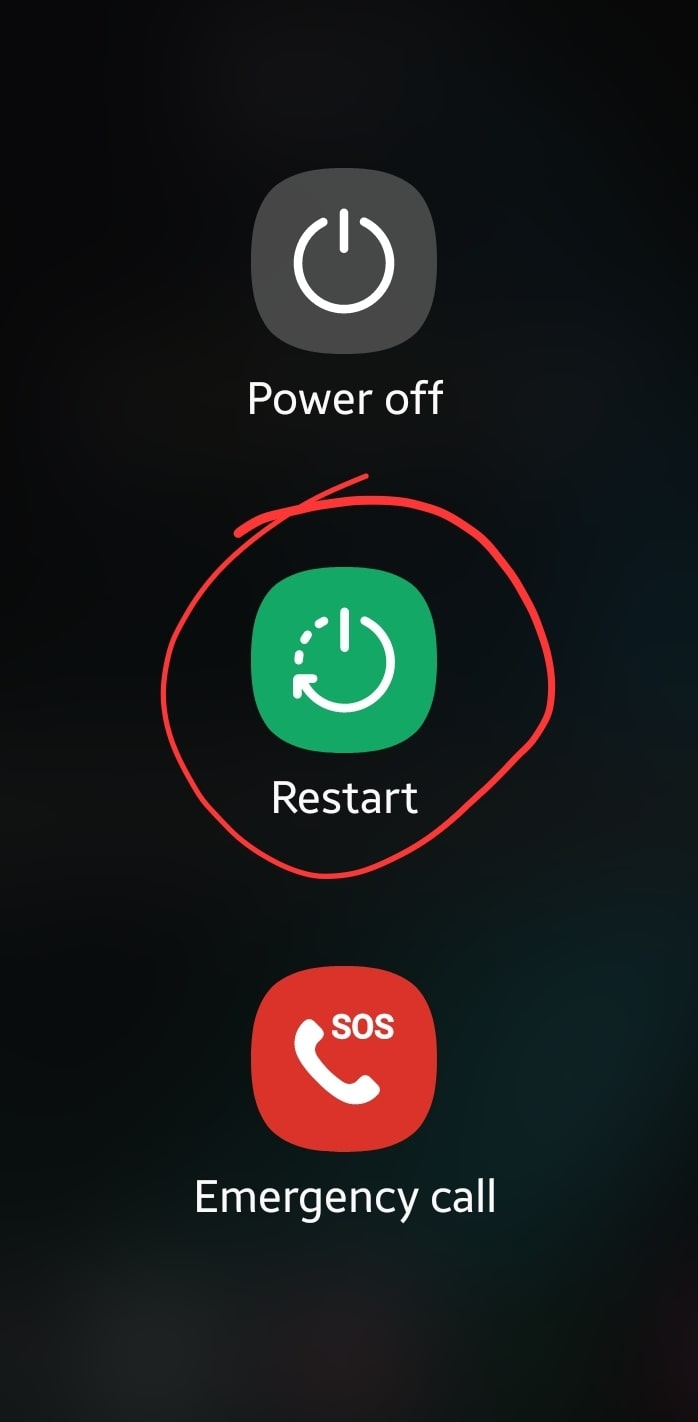
Step 1: Hold your smartphone.
Step 2: Simultaneously press and hold the Volume Down and Power buttons until you see the power options appear on the screen.
Step 3: After that, tap the “Restart” option to reboot your phone.
After a while, If the Samsung logo appears on the screen, it means the soft reset has been successfully performed.
How To Hard Reset/Factory Reset Locked Samsung Galaxy S10 Plus? (Try out these steps)
If your Samsung Galaxy S10 Plus is locked or you have forgotten the password. So what will be the options to recover your smartphone in that situation? You will find out all this by following the below steps.
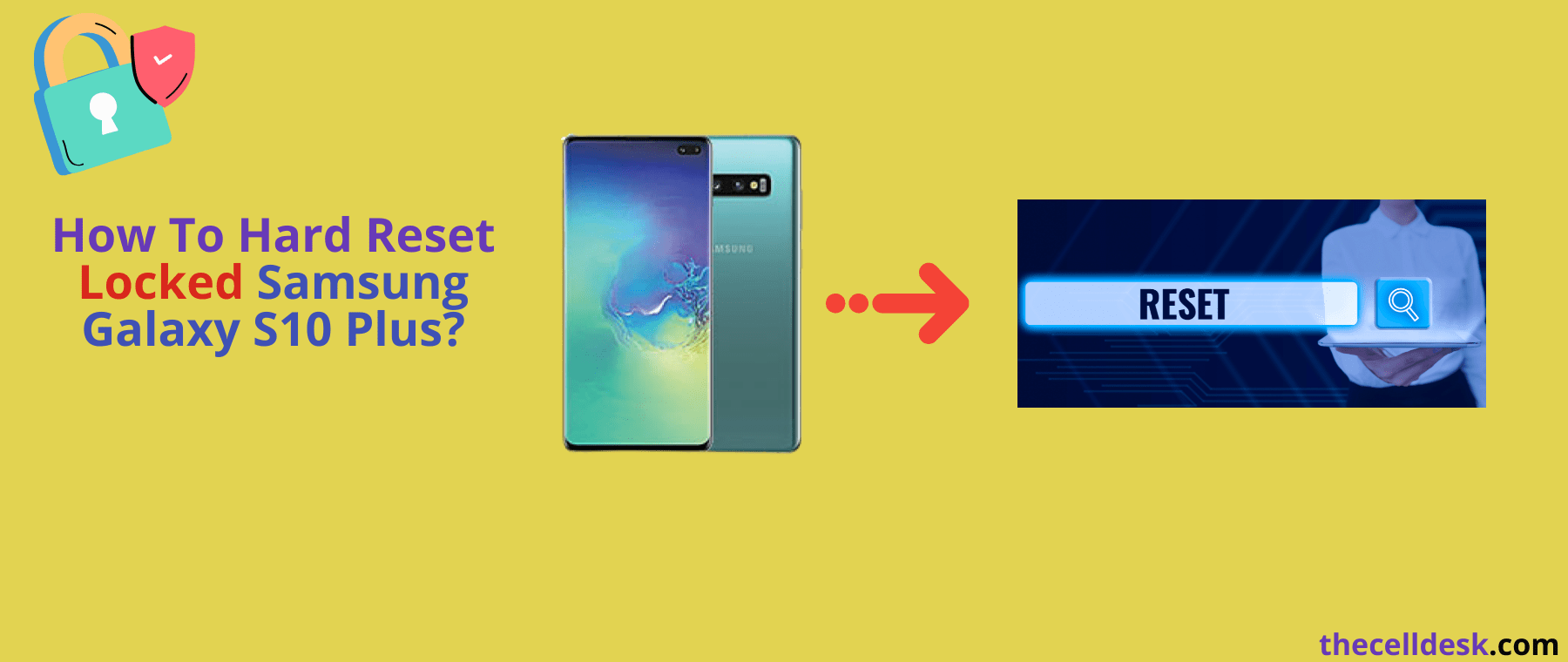
Step 1: Make sure to charge your phone, if its battery is low.
Step 2: Hold down the Power button to completely shut down your Samsung Galaxy S10 Plus.
Step 3: Once, the phone gets OFF completely, now press and hold all these three buttons (Bixby, Volume Up, and Power) until you witness the Android/Samsung logo appear on the screen.
Step 4: After that, release all the buttons when you enter Android recovery mode successfully.
Step 5: Now, you will see multiple options there, select the option “Wipe Data/ Factory Reset” option with the help of the Volume buttons and the Power key.
Step 6: Once, you have selected the “Wipe Data/ Factory Reset” option, now confirm “Yes-delete all user data” with the help of the Power buttons.
Step 7: Wait for the process to complete and then select the option “Reboot System Now”.
That’s it, you have successfully hard reset your Samsung Galaxy S10 Plus without knowing the password.
Samsung Galaxy S10 Plus Specifications

The display of the phone features 6.4 inches Dynamic AMOLED touchscreen, providing a resolution of 1440 x 3040 pixels.
Moreover, the phone runs on Android 9.0 (Pie), also upgradable to Android 12 including One UI 4.1 powered by an Octa-Core processor.
The internal memory of the phone includes 128/256/512 GB with 6/8 GB of RAM or 1 TB with 12 GB RAM and also supports a micro-SD card.
Regarding the camera, the phone features 12MP + 12MP + 16MP primary lens with LED flash including other features. In addition, a Dual 10MP + 8MP secondary lens for selfies is available at the front.
The phone is powered by Li-Ion 4100 mAh battery.
The price of the Samsung Galaxy S10 Plus starts from $230.
