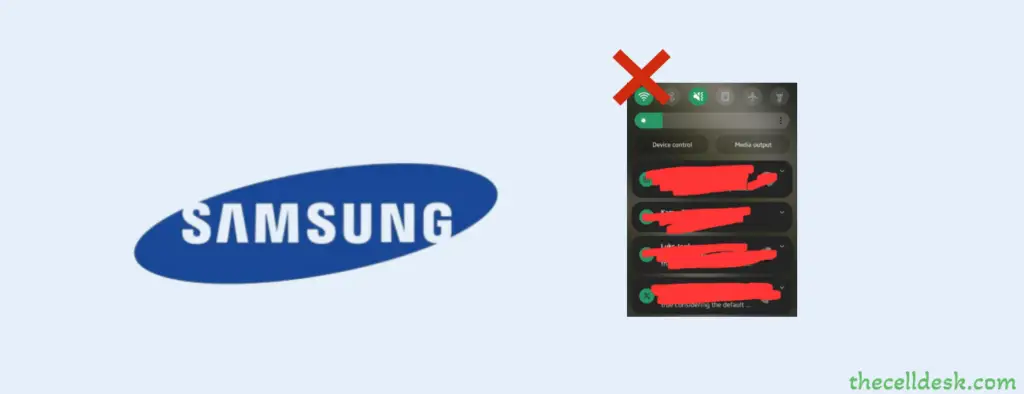
Unable to pull down the notification bar on your Samsung? This might be due to temporary software glitches on your phone. In some cases, this issue occurs due to wrong activity performed in the phone settings.
- To resolve the temporary software glitches, Perform a soft reset on your phone.
- Reset all your phone settings to default to eliminate the issues.
Perform a soft reset

- Press and hold the “Power” and “Volume Down” buttons together until the “Power Off” options appear on the phone screen.
- Select the “Power OFF” option and wait for your phone to completely turn OFF.
- Wait for several minutes (2-3) and then press the Power button to turn ON your smartphone.
Reset all Settings
It will just restore your phone settings to default without deleting any of the data on your phone.
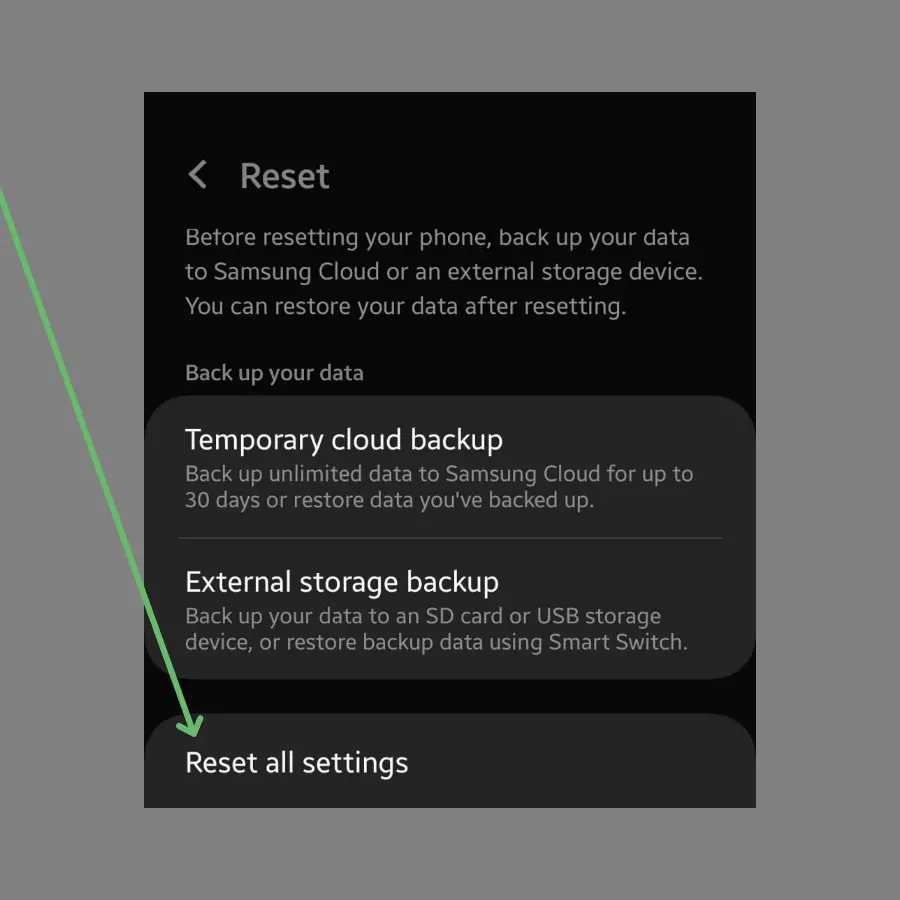
- Open “Settings” on your phone.
- Tap “General Management” and then “Reset”.
- Tap “Reset all settings”
- Finally, tap the “Reset settings” button.
Update the Phone Software
Updating your phone software is very crucial especially when you are facing any issues. There is a chance your phone might be affected by some bugs. The bugs can be fixed by updating the phone software.
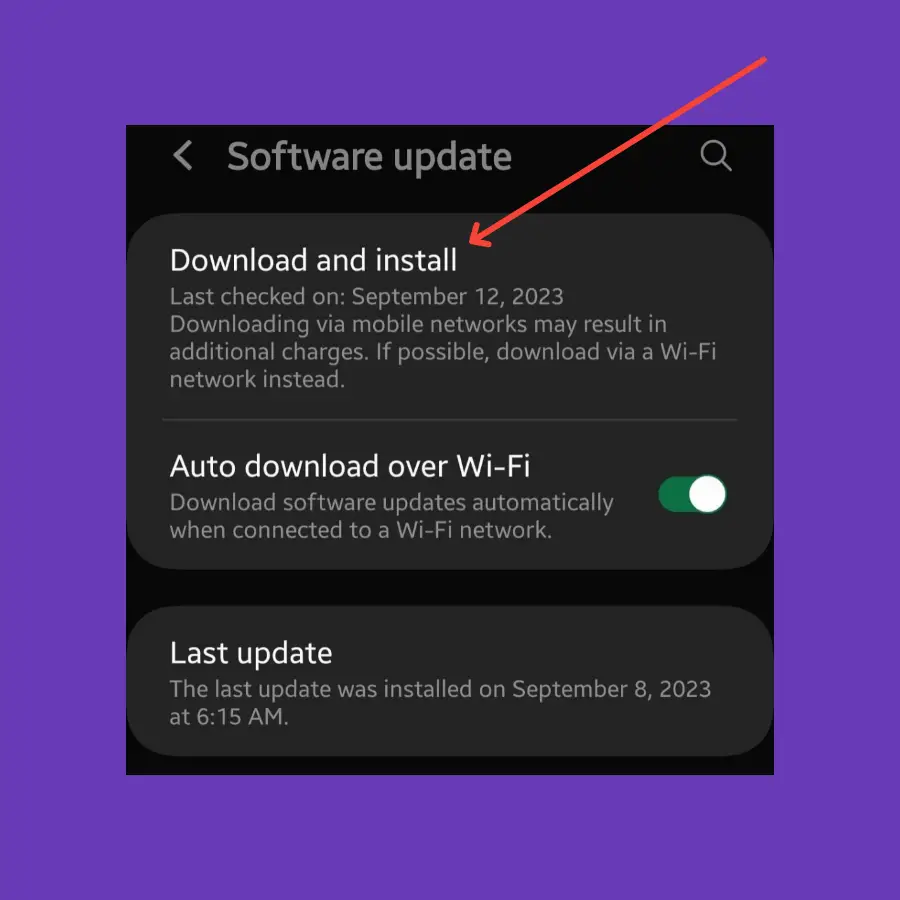
- Go to “Settings” on your phone.
- Tap the “Software Update”.
- Now, tap the ”Download and install” option.
If any recent version of the update is available, then download and install it on your phone.
Enable Touch Sensitivity
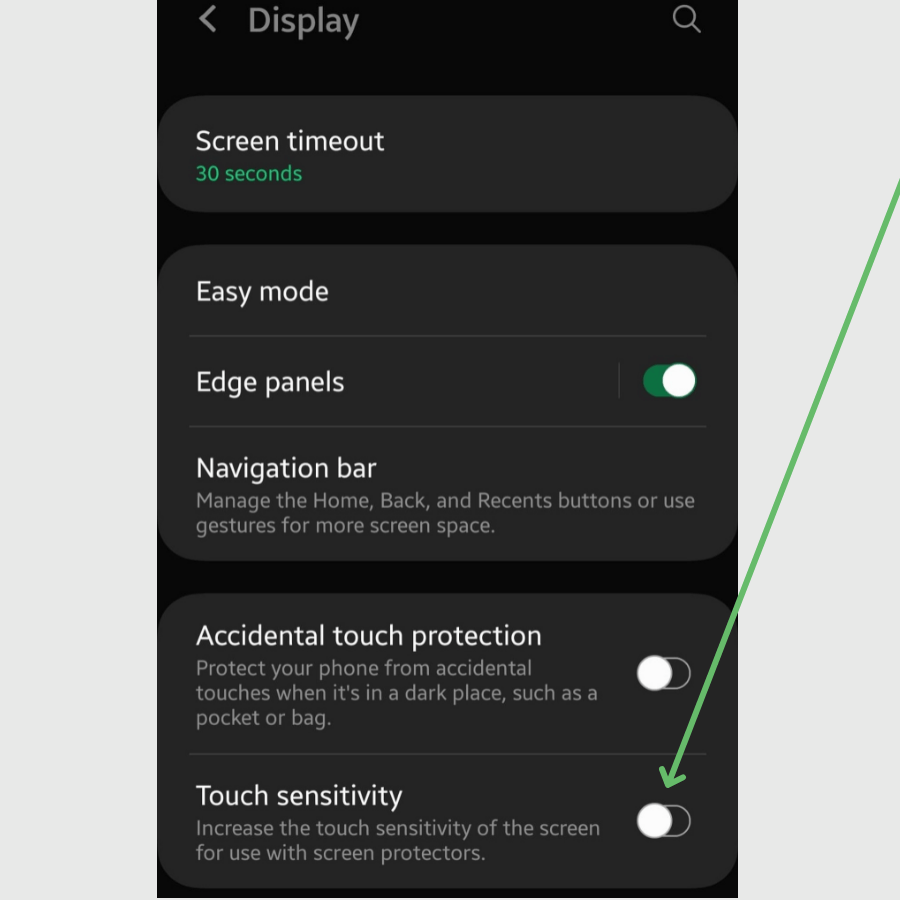
The screen protector applied to your phone might be too thick to affect the display touch sensitivity of your phone.
You can enhance the touch sensitivity of the screen with screen protectors by enabling the “touch sensitivity” option in the display settings.
- Open “Settings” and then “Display” on your phone.
- Scroll down a bit and enable the “Touch sensitivity” option.
Clear the Launcher Cache and Data
You can simply resolve this issue by clearing the cache and data of the launcher on your phone. Chances are that there might be some corrupted data present in the cache causing issues, so it can be removed.
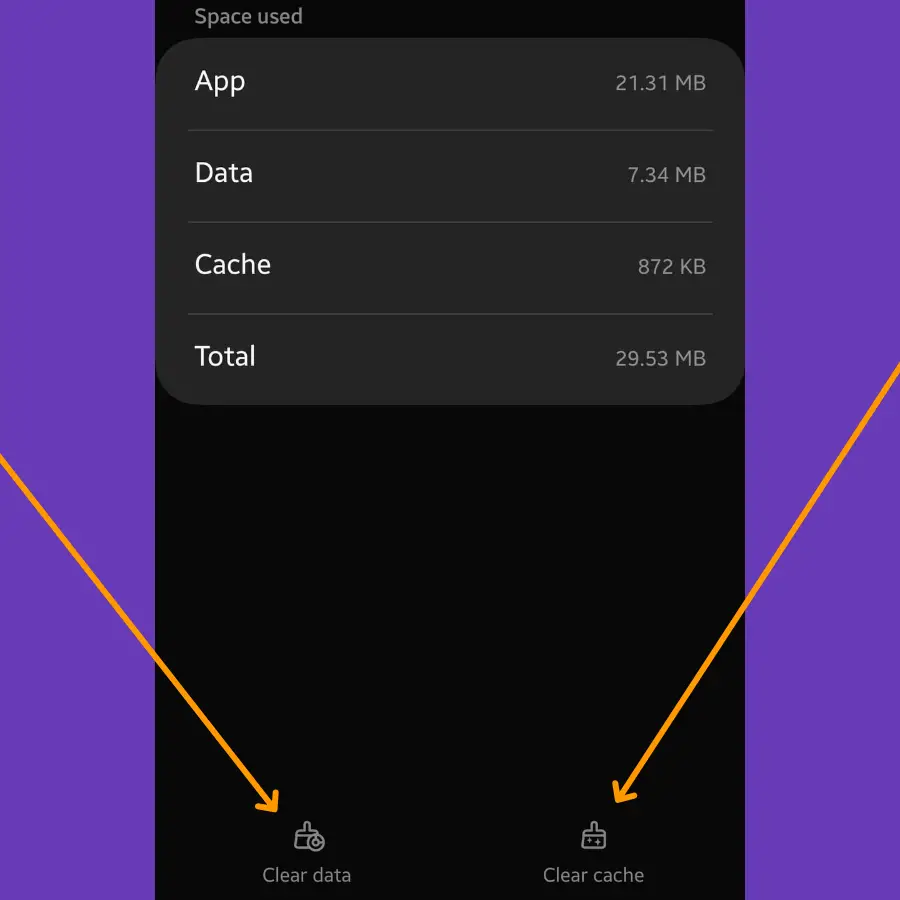
- Go to “Settings” on your phone.
- Tap “Apps” and then “See all apps”.
- Now, locate your launcher app in the list. If you are using the default system launcher “One UI Home”, then select the “One UI Home” app.
- Select “Storage”.
- Now, tap the “Clear cache” and “Clear data” options.
In case, you are using some third-party launcher apps on your phone, then follow the same steps above to reset your launcher by clearing the cache and data.
Reset System UI
You should also reset the system UI to default by clearing its cache and data. This will remove all the previous data stored in the system UI including the one that might be causing the issue.
- Go to “Settings” on your phone.
- Tap “Apps” and then “See all apps”.
- Tap the “three-horizontal” lines and enable the “Show system apps” option.
- Locate the “System UI” in the list and then select it.
- Further, tap “Storage”.
- Tap the “Clear cache” and “Clear data” options.
- Now, restart your phone.
Enter Safe Mode
If the notification bar is working properly in the safe mode, then there might be some third-party apps present on your phone causing this issue. Try to remove all the recently installed third-party apps one by one and check if it resolves the issue.

- Press and hold the “Power” and “Volume Down” buttons until the “Power Off” options appear on the phone screen.
- Tap and hold the “Power Off” option until you see the “Safe mode” option appears.
- Tap “Safe mode” and wait until the phone enters safe mode successfully. It should take several seconds.
Wipe Cache Partition
Sometimes, you may be required to perform a wipe cache partition to refresh system files on your phone. It can help resolve the software-related issues well. This can be done using the recovery mode of your phone.

- Turn OFF your smartphone.
- Press and hold the “Power” and “Volume UP” buttons until you boot into recovery mode successfully.
- Use the “volume” buttons to switch between different options and the “power” button to select the desired option in the recovery mode.
- Select the “Wipe Cache Partition” option and continue by pressing the “Yes” to confirm.
- Finally, reboot your phone by selecting the “Reboot the System Now” option.
Perform Factory Data Reset
Restore all your phone settings to factory default by performing factory reset operation. It will delete all the data available on your phone and restore all the settings to factory default. It can deal with any kind of software-related issues.
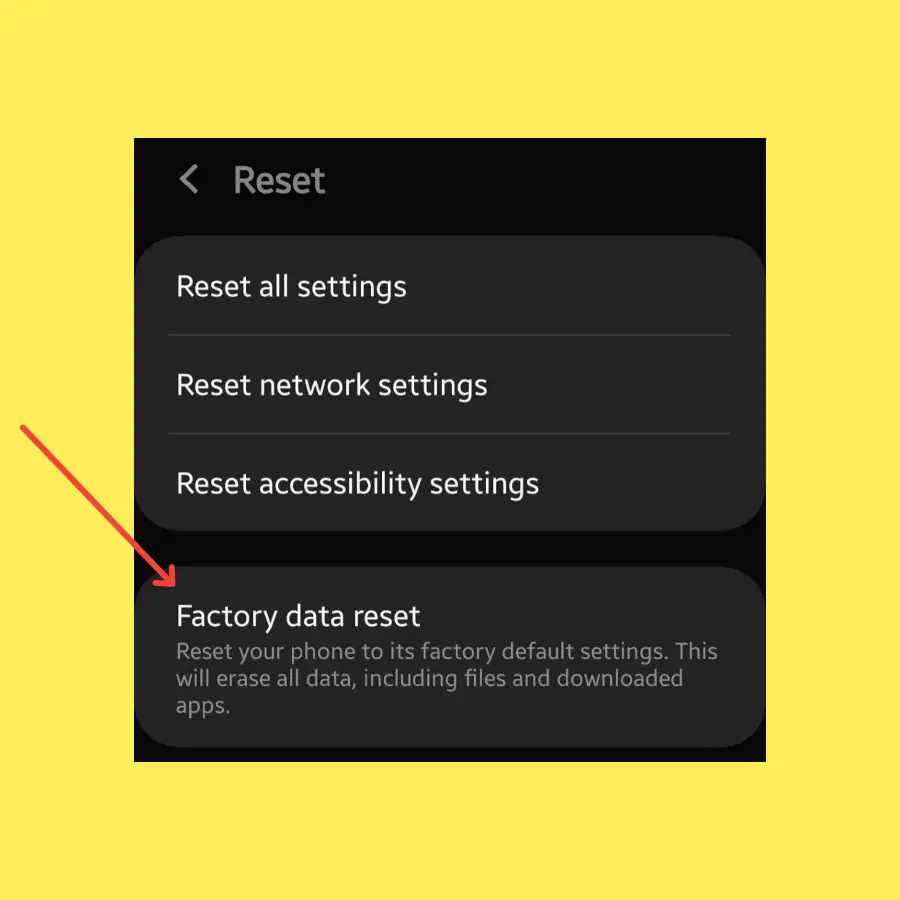
- Go to “Settings->General Management”.
- Scroll down a bit and tap the “Reset” option.
- Tap “Factory Data Reset”.
- Finally, tap “Reset”.



