
NFC is a very useful feature in many situations such as allowing you to make contactless payments within a matter of seconds. But the situation could not be the same always and might become unbearable for some users when NFC is not working.
Therefore, if you are suffering from your Samsung S21 NFC not working issue, then go through all the fixes covered in this guide. After that, you will be able to resolve this particular issue on your Samsung Galaxy S21.
NFC Not Working on Samsung S21
QUICK FIXES
- Unlock the phone while using the NFC feature.
- Place the back of your phone on the NFC tag or POS machine and move it slightly.
- Remove the phone case.
- Make the NFC payment app as the default payment service in the NFC settings.
If you are having an issue with the NFC on your Samsung Galaxy S21, then you should make sure to confirm the followings:
- Your device should be in a range (10 cm) to communicate with other NFC-enabled devices.
- NFC should be enabled
- Make sure other device should also hold the NFC feature otherwise it is improbable to communicate via NFC
If you are pretty sure about the above points and still find the NFC not working, then you should clear the cache and data of the NFC services on your phone. Here is how you can do that,
- Head over to “Settings” on your phone.
- Next, tap on “Apps”.
- Now, a bit down you will see your app’s label with three lines on the right side of it. Just tap on the “three lines” and then enable the option “Show systems apps”.
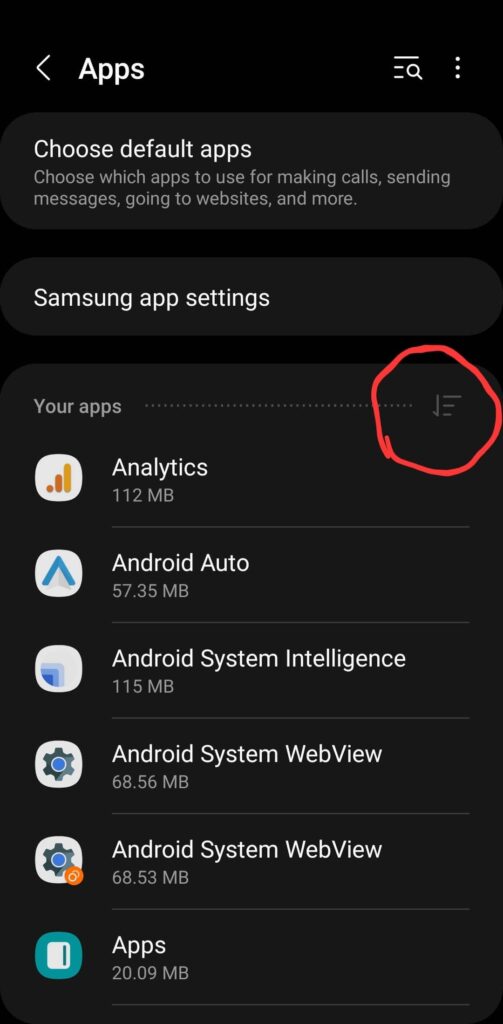
- Go back and search for the “NFC” option in your apps list now.
- Next, tap on “NFC->Storage”.
- Finally, tap on the option “Clear Cache” and “Clear Data” one by one.
- After that, reboot your phone to take a fresh start.
By following the above steps, if you are still having issues regarding NFC on your smartphone, then take a long tour with these below fixes one by one, and hopefully, your problem will be resolved.
- Activate NFC on your Samsung Galaxy S21
- Soft Reset your Samsung Galaxy S21
- Turn Off Power Saving Mode
- Perform Factory Reset on your smartphone
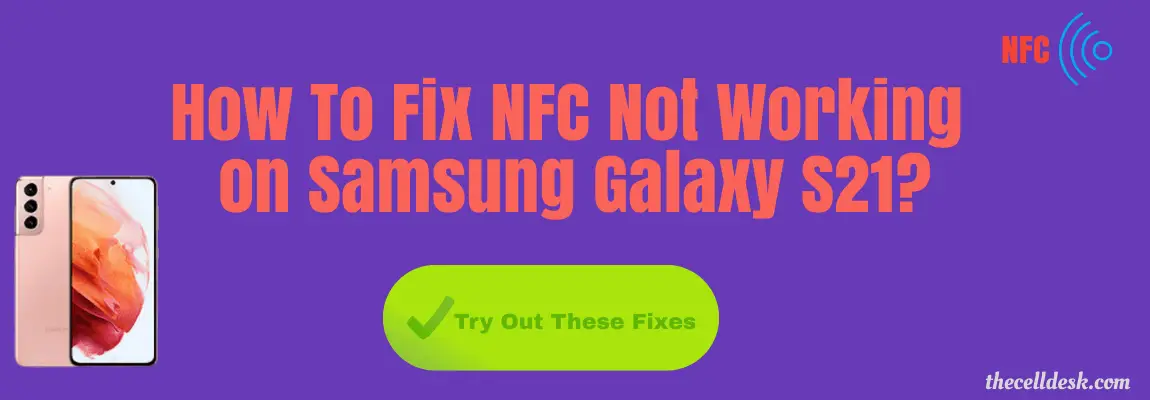
Activate NFC
Before using the NFC feature, you are supposed to turn ON the NFC as it won’t start automatically.
How To Enable NFC on Samsung Galaxy S21?
Step 1: Head over to the “Settings”.
Step 2: Next, tap “Connections”.
Step 3: After that, enable the option “NFC and contactless payments”.
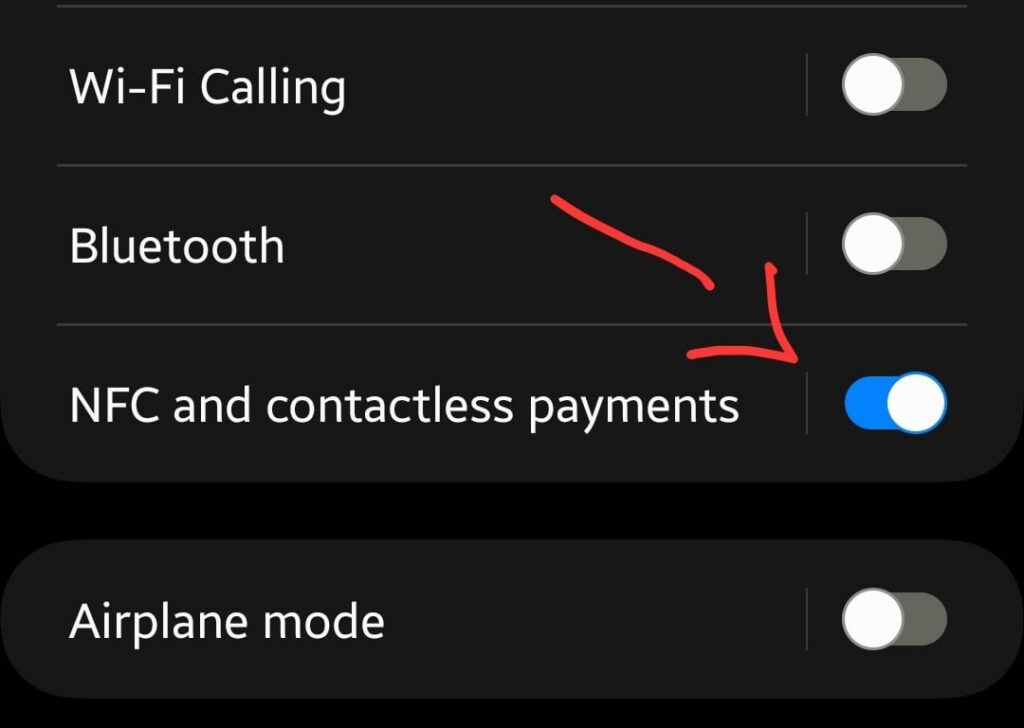
Now, when you have enabled the NFC successfully, check whether it is working fine or not. In case of any problem, proceed to the next method.
Soft Reset
Adopting the soft reset method in the first place whenever you are facing any issue is most recommended. Most of the time, this method standalone succeed in eliminating all the issue you encounter.
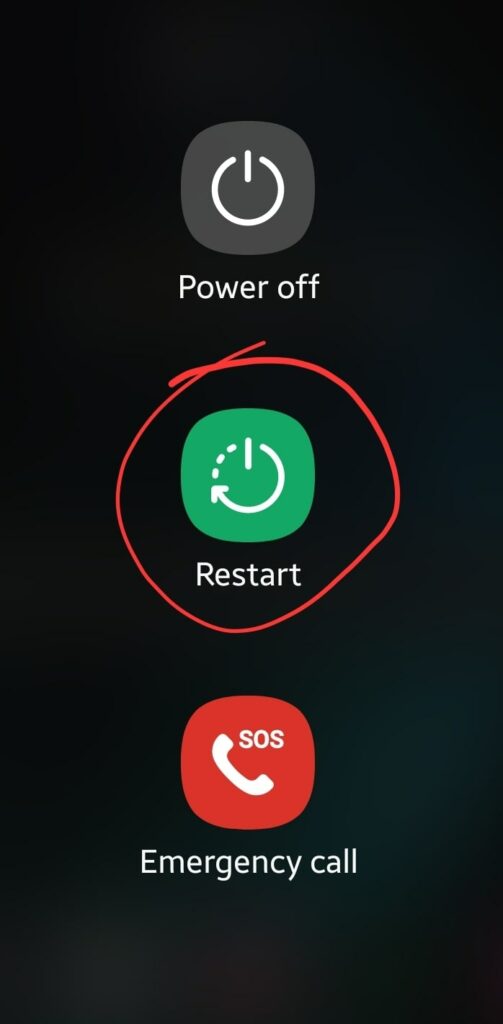
How To Perform Soft Reset on Samsung Galaxy S21?
Step 1: Simultaneously, press and hold the “Power” and “Volume Down” buttons.
Step 2: Once, the power options appear on the screen, release all the buttons.
Step 3: Now, tap on the “Restart” option to select and again tap “Restart” to confirm.
Step 4: Wait for a while and your smartphone will boot up in a few minutes.
Turn OFF Power Saving Mode
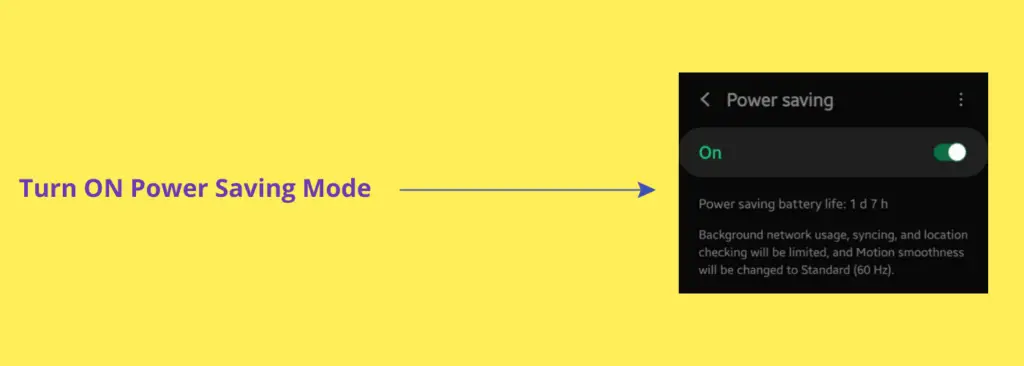
If your phone is running on power-saving mode, most of the features that are supposed to be a burden on battery power will be disabled automatically.
This is because the mode’s main focus is to develop an environment that could utilize less battery power, which might result in providing more battery power to consume for long hours.
To avoid unnecessary utilization of resources on the phone, the power-saving mode disables all background activities. Thus most payment apps that require communication with NFC in the background couldn’t do so.
Therefore, you should disable power saving mode on your smartphone while using the NFC.
How To Disable Power Saving Mode on Samsung Galaxy S21?
Step 1: Head over to the “Settings”.
Step 2: Next, search “Battery” in the search bar.
Step 3: Now, select the “Battery” option.
Step 4: Scroll down a bit and you will see the “Power Saving” option. Just disable it.
In addition, you should also switch to “High Performance” mode at least at the time when you are using the NFC feature on your smartphone. This will boost the performance of your smartphone and will let the NFC work properly.
How To Enable High-Performance Mode on Samsung Galaxy S21?
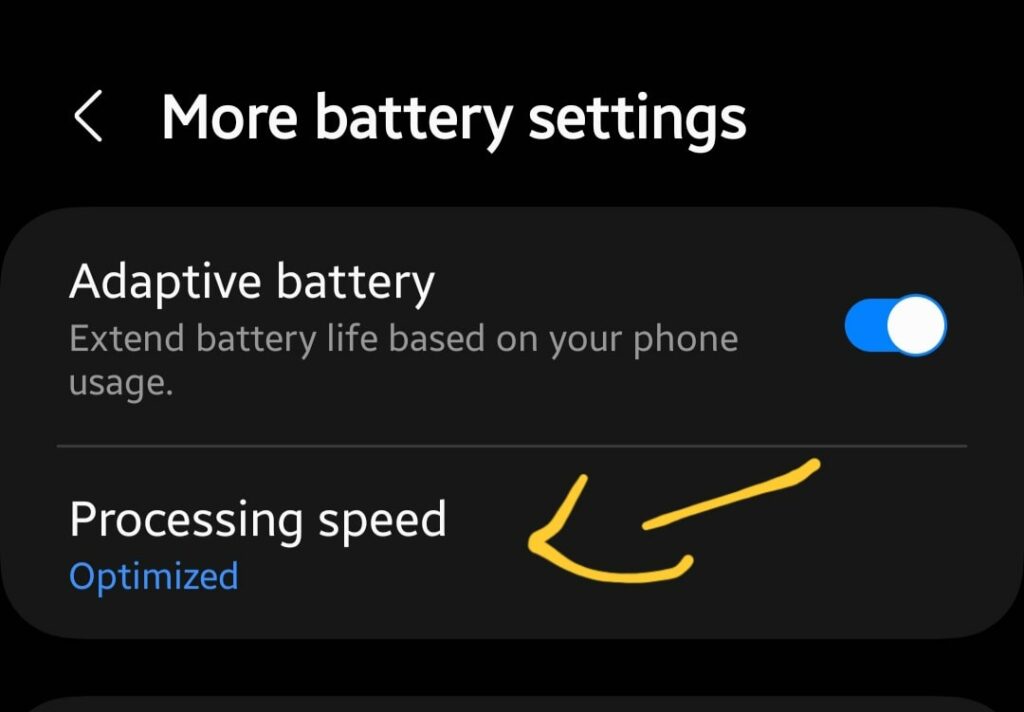
Step 1: Head over to “Settings->Battery and device care”.
Step 2: Tap the “Battery” option.
Step 3: Scroll down to the bottom and tap “More Battery Settings”.
Step 4: Finally, tap the “Enhanced Processing” option to activate faster data processing.
Software Update

Most of the problems occur due to an outdated version of software running on the device. Hence, you need to check for the latest update and if available, then download and install it on your smartphone. Downloading and installing the latest updates is very simple and can be done by following below simple steps.
Step 1: Head over to “Settings”.
Step 2: Scroll down to the bottom and select “Software Update”.
Step 3: Next, tap the ”Download and Install” option.
If any recent version of the update is available, then download and install it on your Samsung Galaxy S21.
Perform Factory Data Reset
Factory data reset is the most effective method to eliminate any issue you are encountering. This method wipes all the data and set all the settings to default on your smartphone. So what you get after performing a factory data reset is the fresh beginning of your smartphone and it feels like you have just unboxed it.
Things to consider before factory data reset:
- Charge your phone.
- Back up your important data.

How To Perform Factory Data Reset on Samsung Galaxy S21?
Step 1: Head over to “Settings” on your smartphone.
Step 2: Next, tap “General Management”.
Step 3: Scroll down to the bottom and you will see the “Reset” option. Just tap on it.
Step 4: Here, you will see various reset options.
Step 5: Tap on the one labeled “Factory Data Reset”.
Step 6: Now, it will provide you with the list of information stating that all the data will be erased from your phone.
Step 7: Simply scroll down to the bottom and tap on the “Reset” button.
Wait for the process to complete, once it finishes, the phone will boot up and will be directed to the Welcome screen. Now, set up your phone accordingly by following the on-screen instructions.
Bonus Tip 1 – How To Choose Your Default Payment Service Using NFC?
If you are unable to make payments using NFC, then you might need to check the default payment method selected for NFC.
When you are going to make a payment using NFC with a particular NFC app and unfortunately it fails suddenly, then you should check whether the particular NFC app is selected as the default contactless payment or not.
For example, if you are using Samsung Wallet (Samsung Pay) as the default payment method using NFC, then you will not be able to use other available NFC apps at the time. In a nutshell, if you want to use any NFC app, then you should first make it your default payment service in the NFC settings on your smartphone.
Here’s, how you can do that,
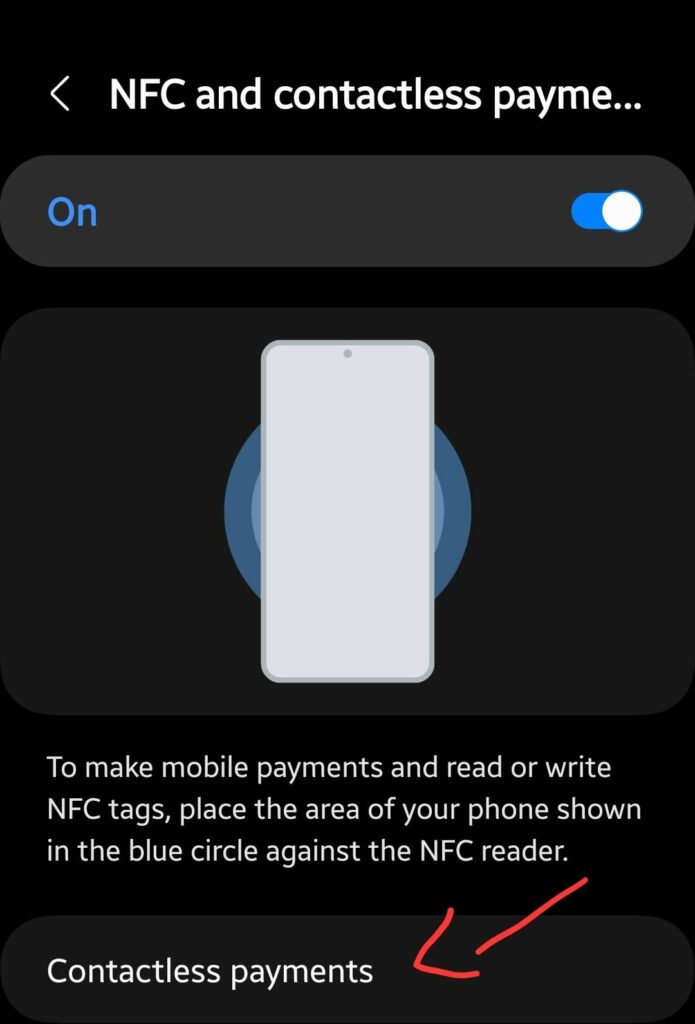
Step 1: head over to “Settings” on your smartphone.
Step 2: Next, tap “Connections”.
Step 3: Now, you will be able to see the “NFC and contactless payments” option. Just tap on it.
Step 4: After that, tap the “Contactless payments” option.
Step 5: Here, you will find the list of all the available NFC payment-supported apps on your phone.
Step 6: Choose the desired NFC app from the list, you want to use as your default payment service.
Step 7: Finally, follow the on-screen instructions and you are good to go.
Related: How To Fix Samsung Galaxy S21 Hotspot Not Working?
Conclusion
We have covered all the fixes in detail to eliminate the NFC-related issues on the Samsung Galaxy S21. Before going to step into those detailed fixes, you should try out these things in the first place to check whether the problem gets resolved or still persists.
Perform Soft Reset -> Press and Hold the “Power” and “Volume Down” buttons simultaneously until the power options appear on the screen. Now, select the “Restart” option to reboot your smartphone.
Clear Cache and Data of NFC -> “Settings–> Apps–>Your Apps–>tap on the three lines at the right side->Show Systems apps->NFC->Storage->Clear Cache & Clear Data”. After that, reboot your phone.
If the problem still persists, then you should follow the other fixes covered in detail in this guide to eliminate this issue.
