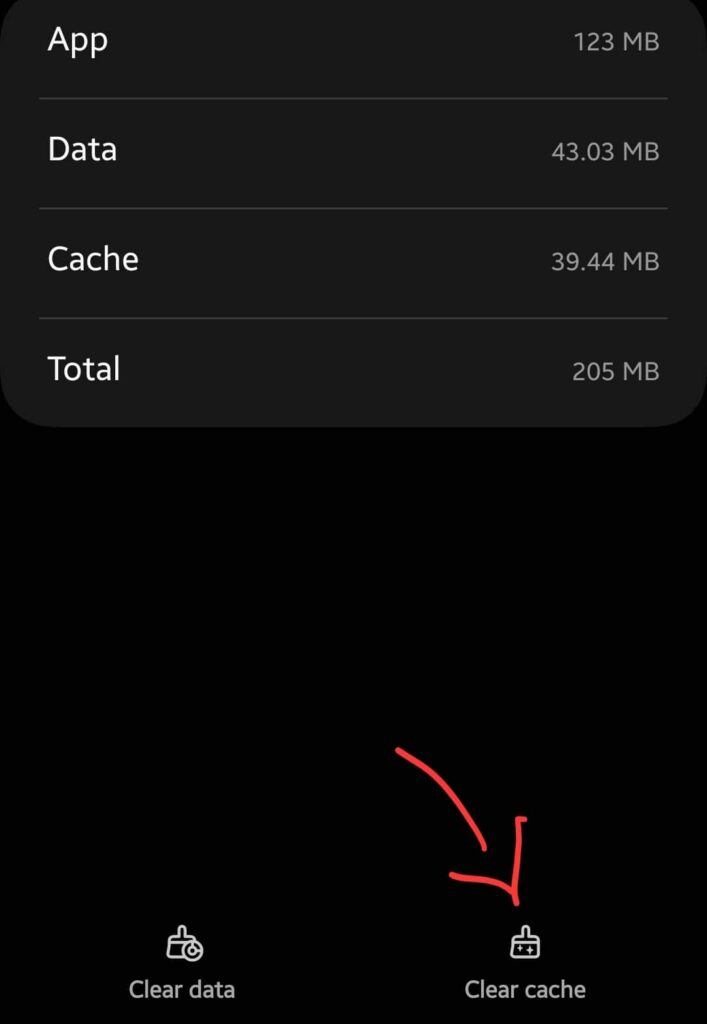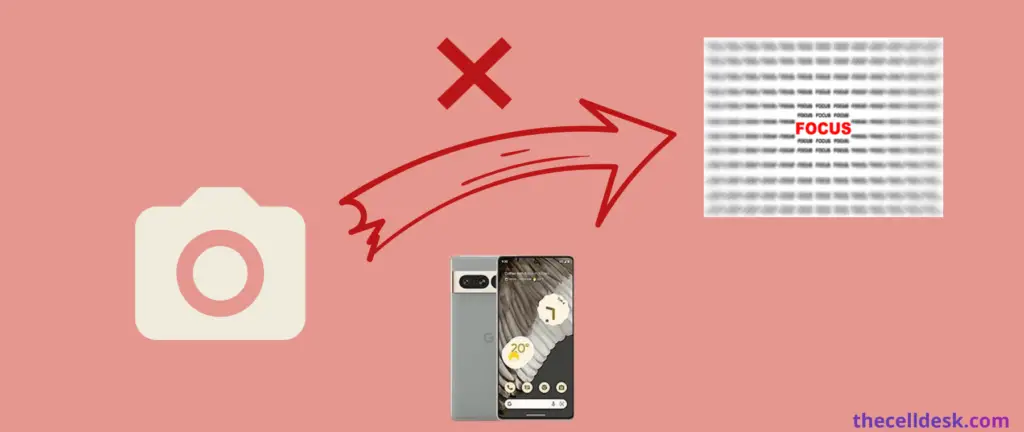
Are you having trouble with your Google Pixel 7/7 Pro camera? When you want to capture a photo, the camera does not focus well. This issue normally occurs in Google Pixel 7/7 Pro.
Instead of targeting a specific object in the frame to focus, you should try using different focal lengths of the camera to capture close shots.
If you want your phone camera to focus on the entire image, then take the shoot closely by trying different zoom levels. You should try taking a photo with 2X zoom may give you a better view of the captured image with the entire image being focused. Just try all the zoom levels until the captured image meets your requirements.
You might also face issues with the 1X and 2X camera zoom on your Google Pixel 7/7 Pro. It won’t end up focusing on the entire frame. To resolve this particular camera issue, first of all, you should check for any recent pending updates.
Update your phone software
- Go to “Settings” on your phone.
- Further, tap the “System”.
- Finally, tap “System update” and then tap “Check for update”.
There are several more fixes to this problem and we have covered all of them in a sequence ahead.

Perform Soft Reset
There could be a temporary issue residing in your phone software. You should perform a soft reset to see if it solves the issues on your phone.

- Press and hold the “Power” button until the power option appears on the screen.
- Further, tap the “Power Off” option.
- When the phone is turned Off completely, wait for 15 seconds and then turn it back ON with the help of the Power button.
Clean the Camera lens
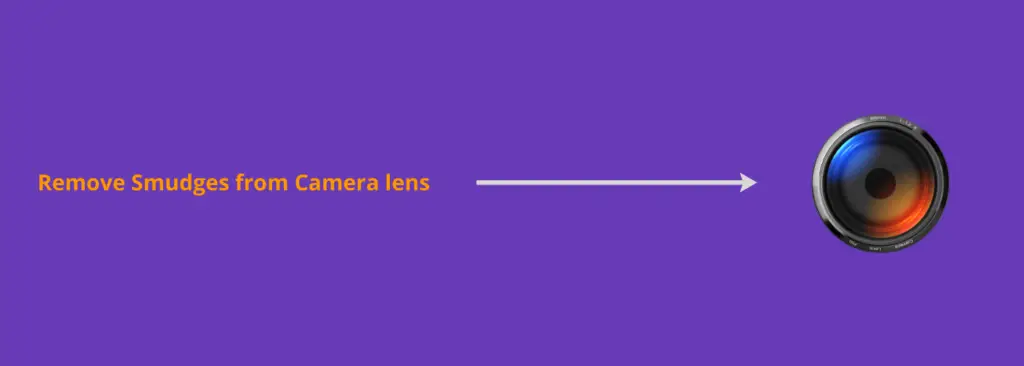
Try to check the camera lens for any kind of dust particles and stains. They can hinder your camera from focusing.
Take a cloth or tissue paper and wipe the camera lens from any kind of stains and dust particles available.
Disable Auto-Focus
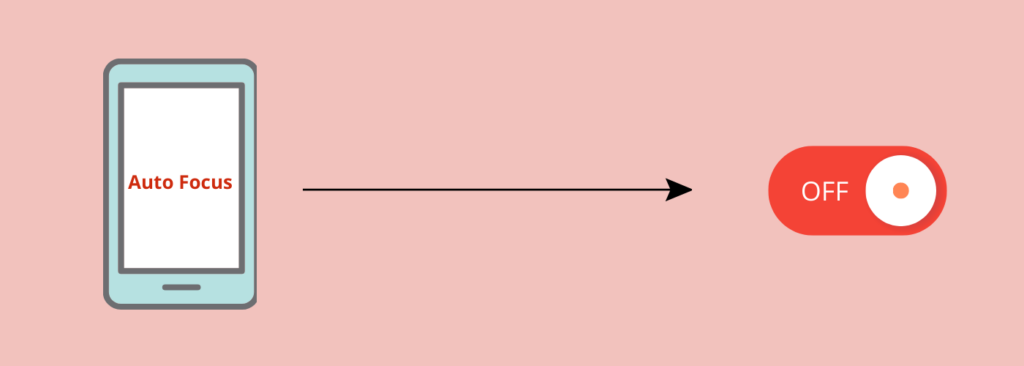
Focus tracking and focus look features will automatically detect the random object in the frame and as a result, the other elements being a part of the frame might go out of focus.
Here’s how you can do that,
- Launch the “Camera app” on your Pixel 7/7 Pro.
- Next, tap the “Settings” icon.
- Now, search and locate the terms that include the keyword “Focus” and disable all of them.
Once you have made the changes in the camera settings, now check whether the camera focus is working fine or not.
Enable Night Mode
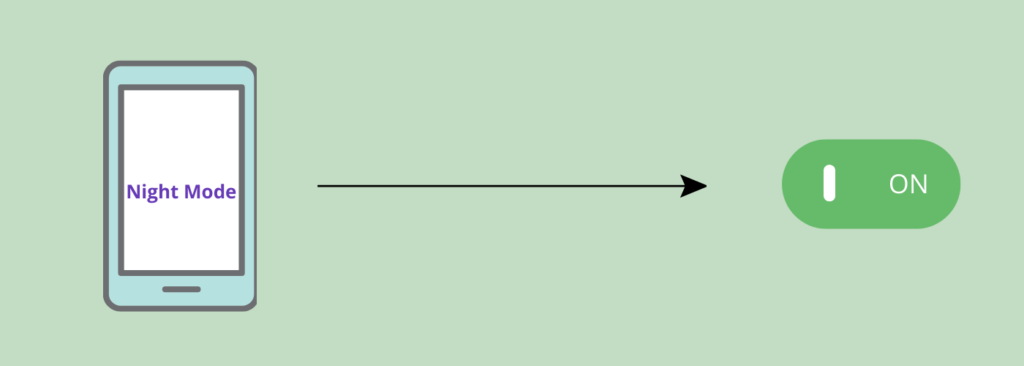
It has been noticed, taking a picture with night mode enabled in the camera settings gives better results. It also leads to preventing camera focus issues.
- Open the “Camera” on your phone.
- Next, tap “More” at the bottom.
- Finally, tap the “Night Sight” option to enable it.
Force stop the Camera app
Force-stopping the camera app might also result in fixing the focus issue. So give it a try!
- Open the “Settings” on your phone.
- Next, tap “Apps” and then “See All Apps”.
- Now, select the “Camera app” from the list.
- Finally, tap the “Force stop” option.
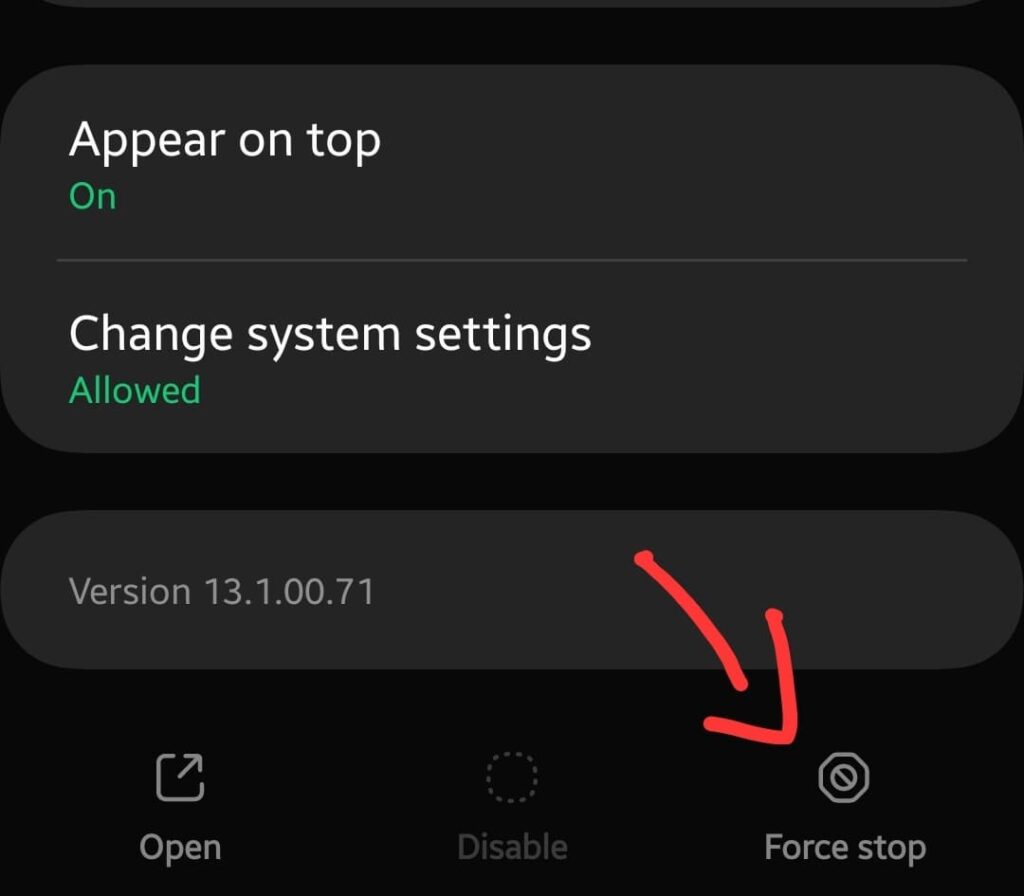
Now, launch the camera app again and see if the camera focus is working.
Clear cache and data of Camera app
Corrupt data in the app cache memory can also cause issues and may prevent certain functions of the app from working. As such the camera focus issue might also be the result of this.
- Open the “Settings->Apps”.
- Further, tap “See All Apps”.
- Select “Camera app” from the list.
- Now, press the “Storage & Cache” option.
- Tap the “Clear cache” option.
- At last, tap the “Clear data” option.
Reset Camera app
You should restore the camera settings to default. This can be done easily by resetting the camera app. It might help in resolving the camera-focus issues.
- Launch the “Camera app” on your phone.
- Next, tap the “Settings” icon.
- Now, tap the “Reset settings” at the bottom.
- Finally, tap the “Reset” option.
Update the Camera app
Updating the app to the latest version can also resolve these kinds of issues. Because the update contains bug fixes and an improved version of the app.
- Open the “Google Play Store”.
- Next, tap the “Profile icon” at the top right.
- After that, tap “Manage app & device”.
- Now, press the “Updates available” option.
- Finally, locate the “Camera app” from the list and tap the “Update” option.
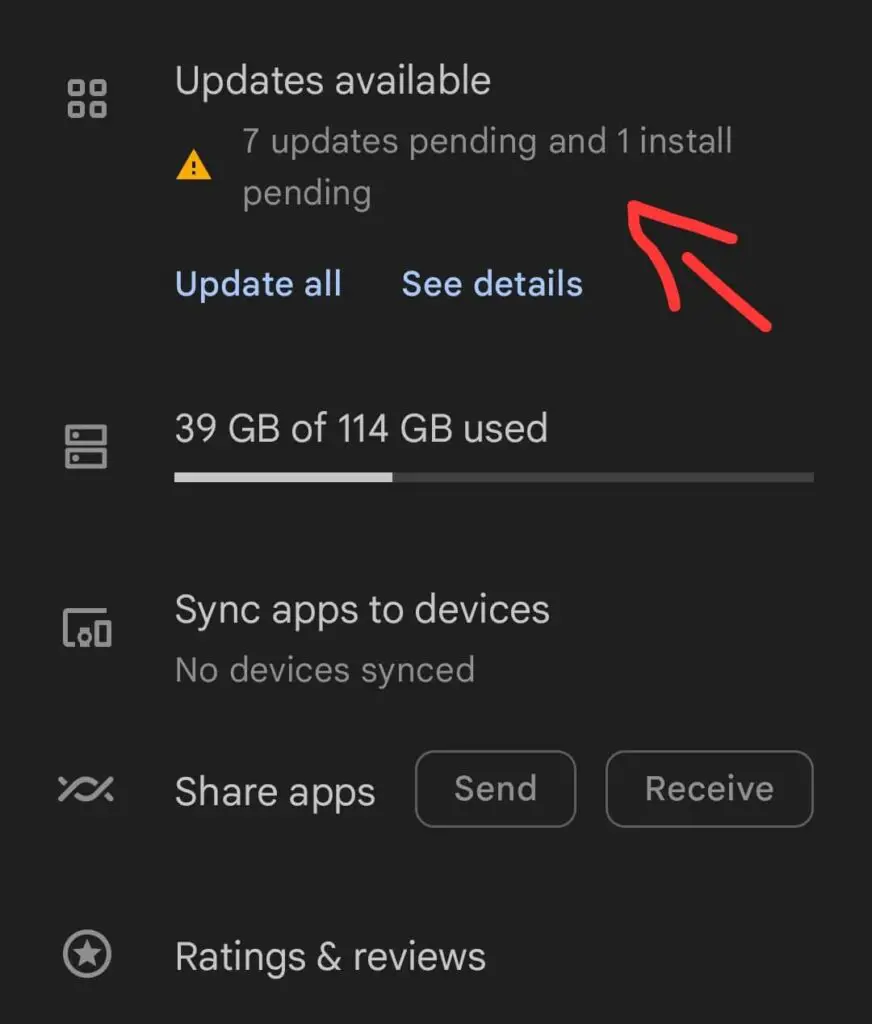
Wipe cache partition
Consider clearing the system cache as a whole using the recovery mode on your phone. This method can also help in resolving a particular issue on your phone.
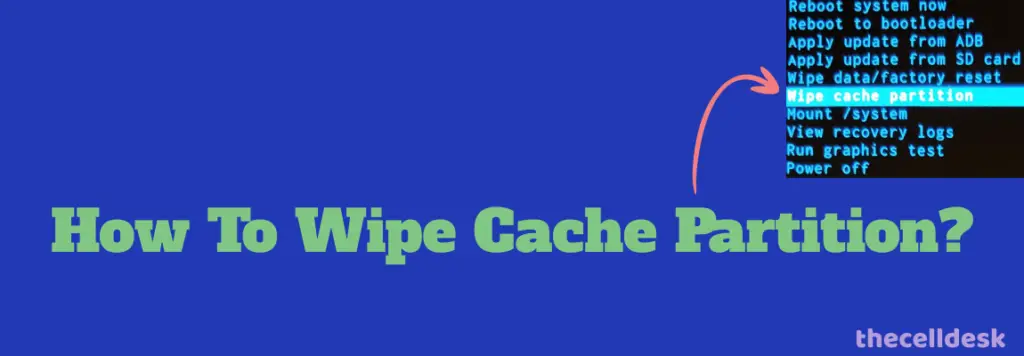
- Turn OFF your phone.
- Press and hold the “Power” and “Volume” down until the “Fastboot Mode” appears on the screen.
- Further, use the volume buttons to select the options and the power button to confirm the desired option.
- Now, select the “recovery mode” option, and when the “no command” label appears on the screen, then press the “Volume UP” and “Power” buttons together.
- Once in recovery mode, choose the “Wipe Cache partition” with the help of the Volume buttons and power button to confirm the option.
- When the process finishes, now reboot your phone by selecting the “Reboot the System Now” option.
Boot into Safe Mode
To check if the third-party apps available on your phone are causing this issue, you will need to boot your phone into Safe mode. If the camera focus is working fine in the safe mode, then it means some third-party apps are causing the issue.
Try to uninstall all the recently installed third-party apps from your phone to fix the issue.

How To Boot Pixel 7 Pro Into Safe Mode?
- Simply, press and hold the “Power” button to pop up the power menu on the screen.
- Further, press and hold the “Power OFF” option until you see the “Reboot to Safe mode” message appear.
- Now, press the “OK” to enter safe mode.
Perform Factory Reset
If the camera focus problem still persists on your Google Pixel 7/7 Pro, then at this moment you should go for a factory reset operation.
It will wipe all the data from your phone and will restore its settings to the factory default.
Note: Back up your important data before a factory reset operation on your phone.

Here are the steps below:
- Open the “Settings”.
- Further, tap “System” and then “Reset options”.
- Finally, select “Erase All Data (Factory reset)”.
When the process finishes, the phone will boot up and will be directed to the Welcome screen. Now, set up your phone from scratch by following the on-screen instructions.
Related: How To Fix Google Pixel 7 Scrolling Screenshot Not Working?
Final Words
If your Google Pixel 7/7 Pro camera focus not working, then try to force stop the camera app. Clear the cache and data of the camera app and reset the camera app settings. Consider updating the camera app and the phone software.
Try to check your phone camera in Safe mode. Finally, perform a factory data reset operation.