
Are you experiencing notification issues on your Pixel 8 Pro? You should check various notification settings on your Google Pixel 8 Pro.
Turn ON Notifications For Apps
Make sure, you have turned ON the notifications for certain apps on your phone.
- Go to “Settings” on your phone.
- Tap “Notifications” and then “App notifications”.
- Enable all the notification options for certain apps, you want to get notified.
Also, enable the “Notifications on Lock screen” to allow the notifications previews on the lock screen.
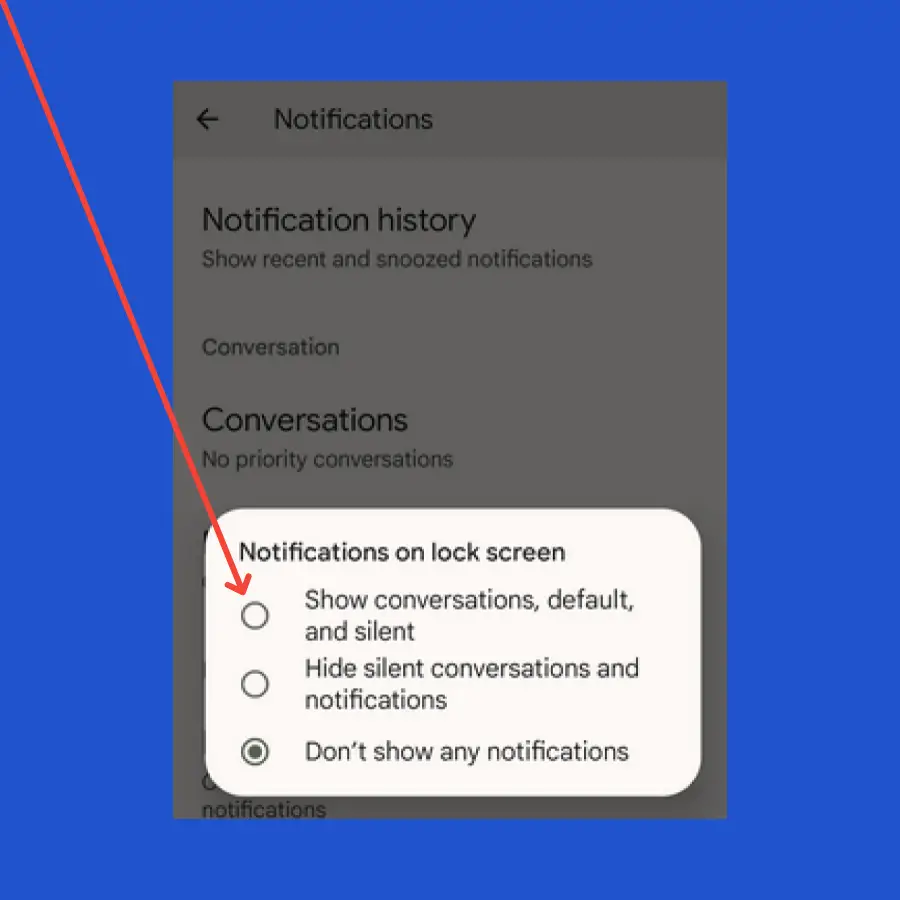
After you have enabled the various notification options and still facing issues with certain apps or overall notifications of your phone, then you should opt for some of the advanced proven fixes below.
Soft Reset your Google Pixel 8
Sometimes, minor software glitches can cause various issues such as WiFi connection issues. To resolve this matter, you should perform a soft reset on your phone.

- Press and hold the “Power” button until the power option appears on the screen.
- Tap the “Power Off” option.
- After the phone is turned Off completely, wait for 15 seconds and then turn it back ON with the help of the Power button.
Clear the App Cache
If you are facing the notification issue with certain apps let’s say the “Messages” app, then clearing its cache might resolve the issue.
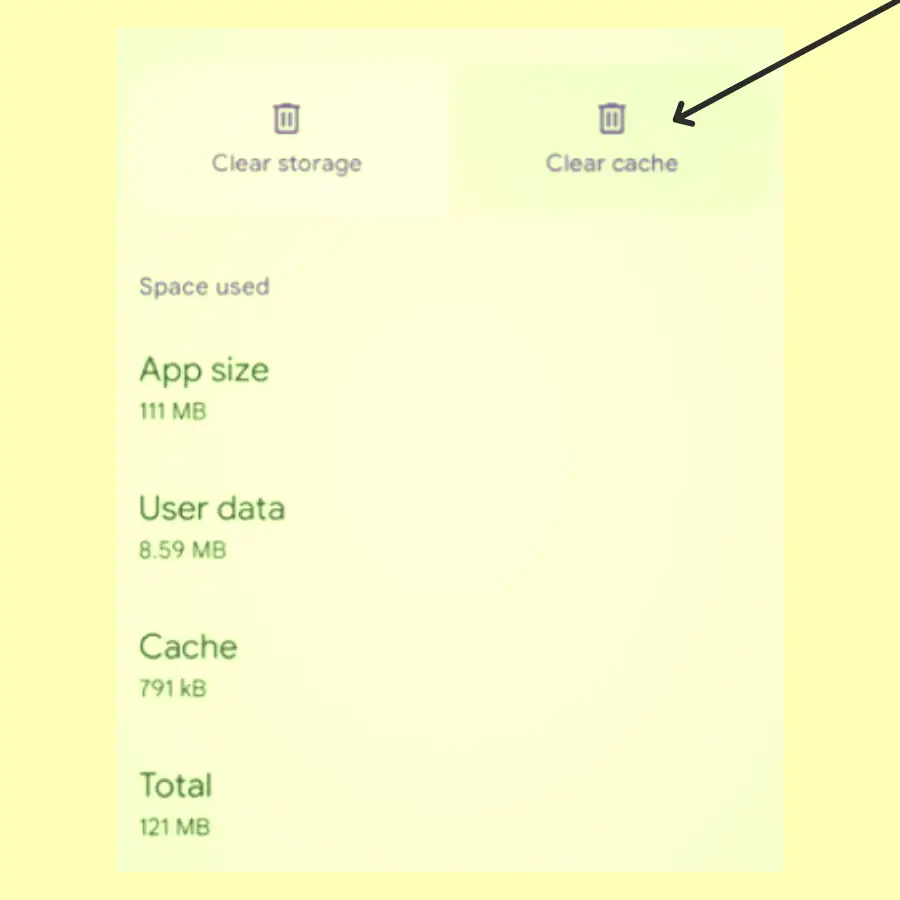
- Go to “Settings” on your phone.
- Tap “Apps” and then “See all apps”.
- locate the “Messages” app and then tap on it.
- Now, tap “Storage and cache”.
- Finally, tap the “Clear cache” option.
Turn OFF Battery Optimization
You might have enabled the battery optimization feature for certain apps. This suspends certain functionalities of the apps such as preventing them from pushing notifications.
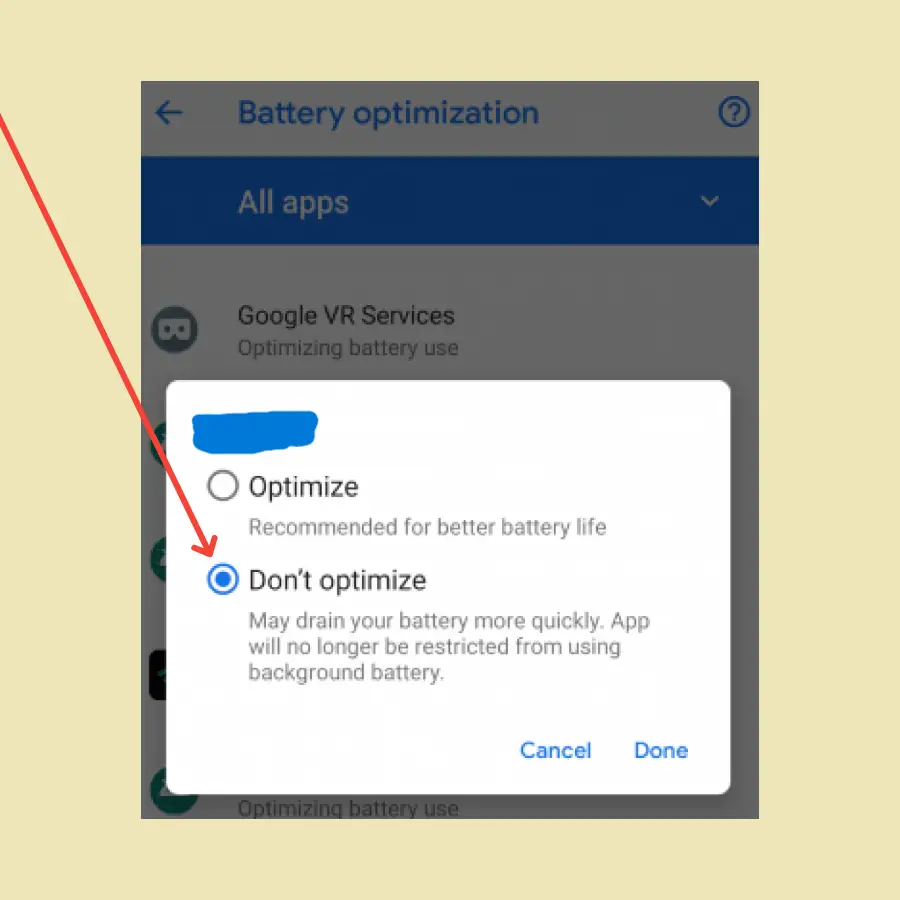
Therefore, you need to disable this feature by following the below steps.
- Open the “Settings->Apps & notifications” on your phone.
- Tap “All apps” and then tap the app from the list.
- Select “Battery” and then “Battery optimization”.
- Finally, select “Don’t optimize” and then tap “Done”.
Reset App Preferences
By doing this, all the app preferences will be reset to their default values. This can fix the notification issue on your Pixel 8 Pro.
- Go to “Settings” and then “Apps”.
- Tap “See all apps” and then press the “three-dots” menu icon at the top right corner.
- Now, select the “Reset app preferences” option.
- Finally, tap “Reset apps”.
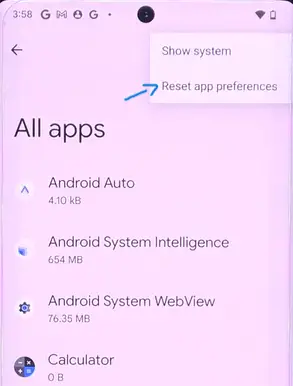
Update the App
- Open the “Playstore”.
- Search for the particular app, you want to update.
- Finally, tap the “Update” button to download the latest version of the app.
Update the Phone Software
Try to update your phone software to the latest version. Check for any pending software update and then download and install it on your phone.
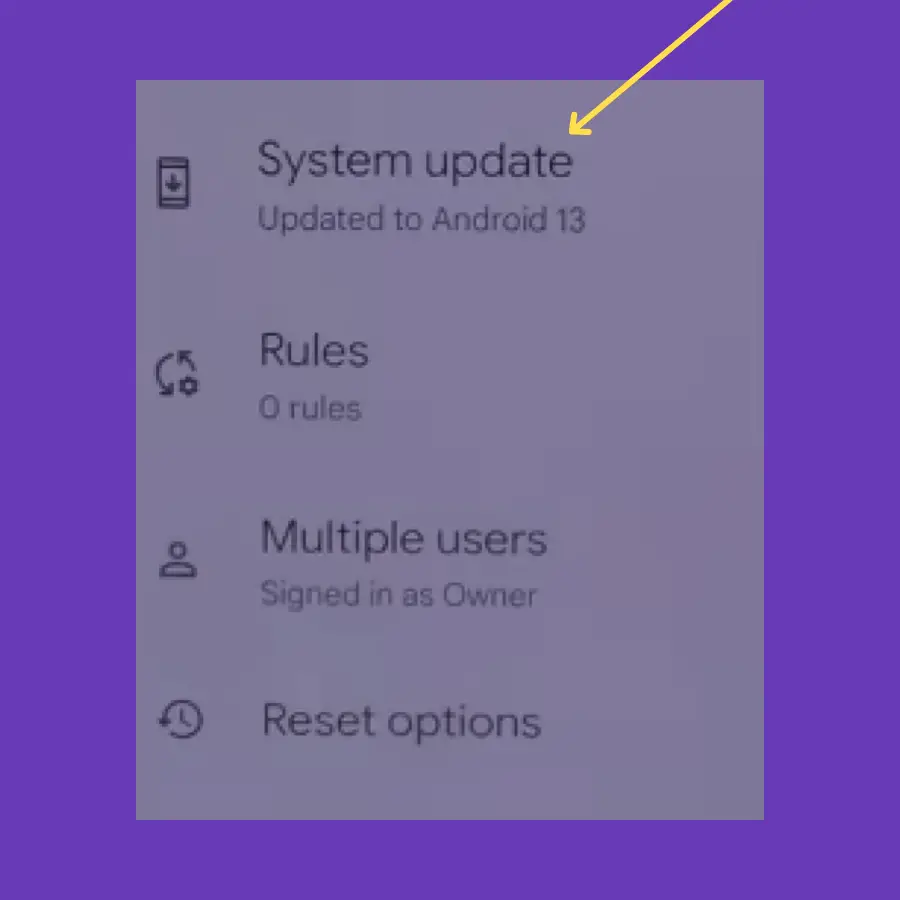
- Go to “Settings” on your phone.
- Tap on the “System Update/Software Update -> Check for the software update”.
- Finally, follow the on-screen instructions to download and install the updates.
Reset Network Settings
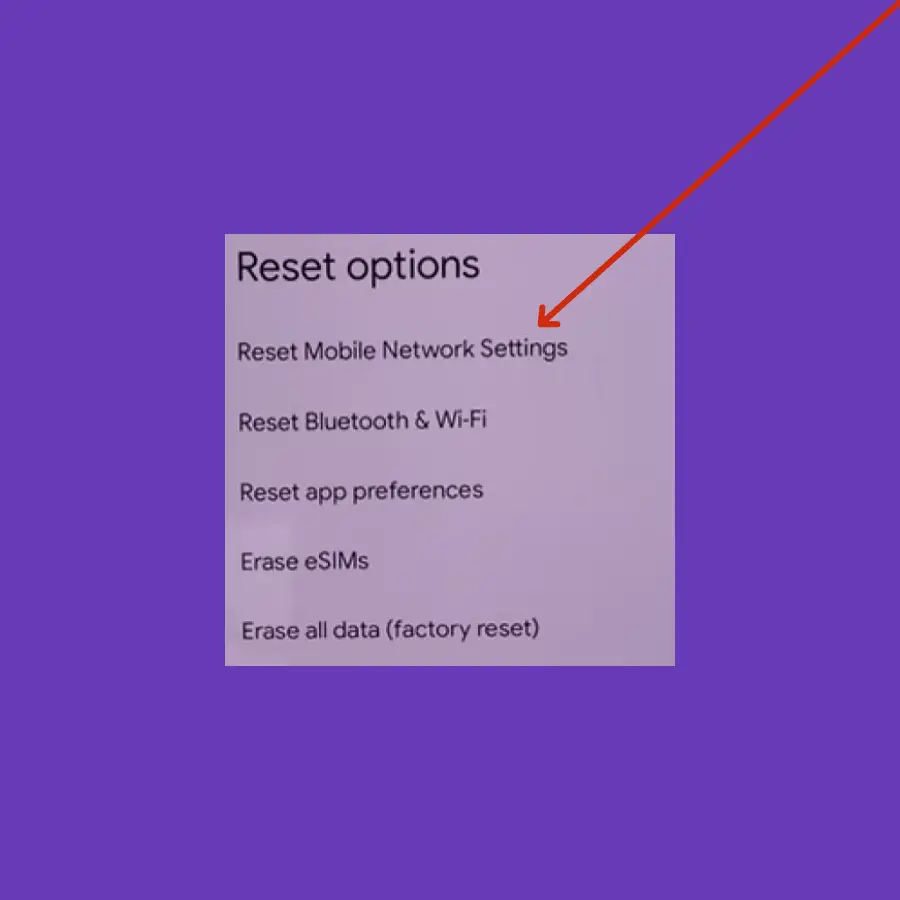
- Open the “Settings” on your phone.
- Tap “System” and then “Reset options”.
- Tap “Reset Mobile Network Settings”
- Now, follow the on-screen instructions and then finally tap the “Reset settings” button.
Perform Factory Reset
If none of the above fixes works in your case, a factory reset is the last option that can play a role in fixing the notification issue on your phone.
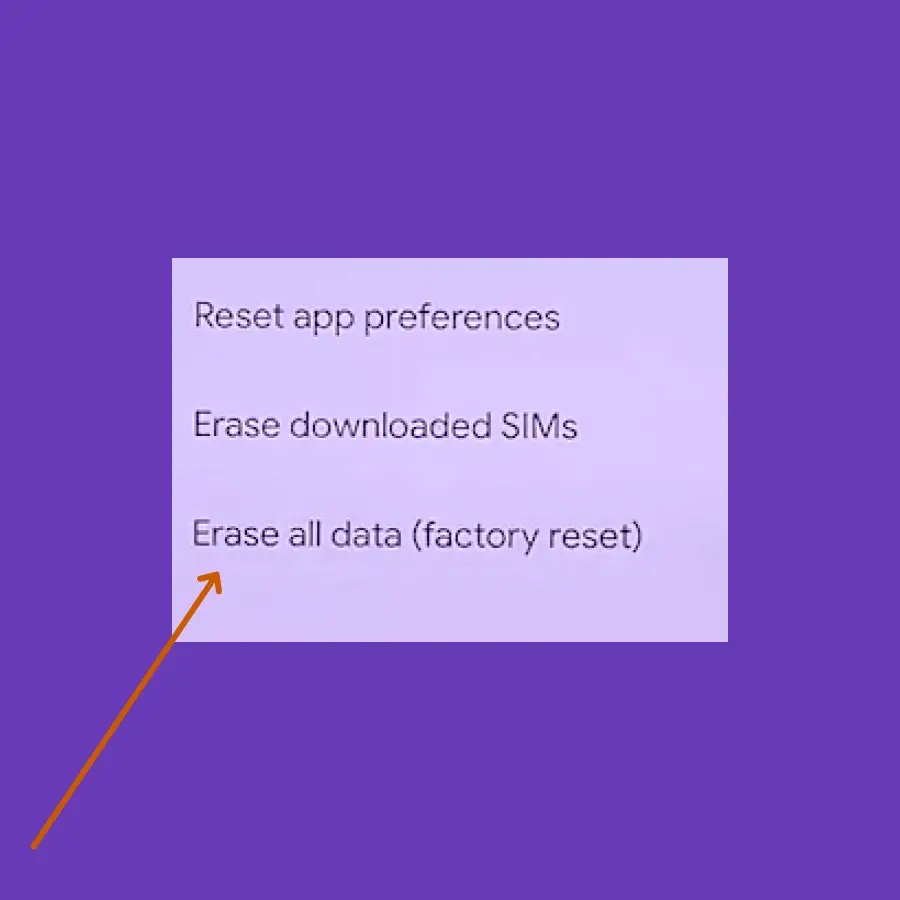
- Open the “Settings-> System”.
- Tap the “Reset” option.
- Next, tap “erase all data (Factory Reset)”.
- Your phone might also ask you to enter your PIN. Continue with typing the PIN and select “Erase All Data”.
Further, follow the on-screen instructions to set up your phone.


