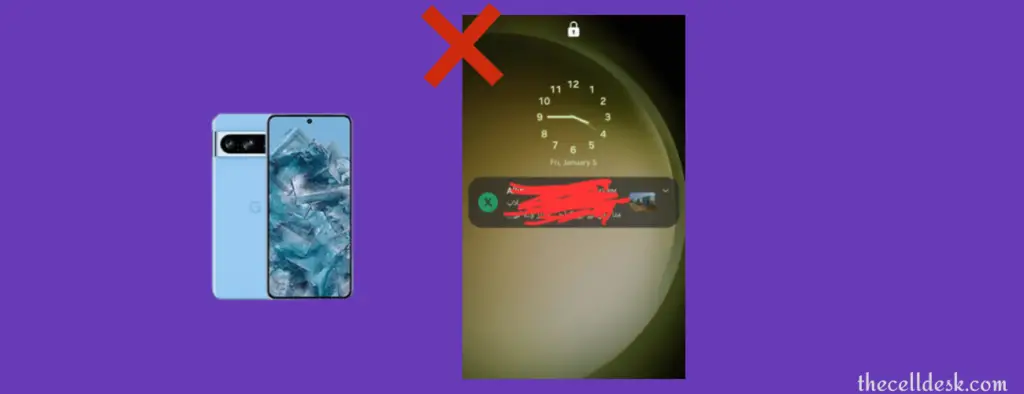
Notification previews show you a quick preview of the received message on the lock screen of your phone. One of the advantages of notification previews is that you can instantly reply to a particular message directly from the lock screen.
If you are unable to see the notification preview on your Google Pixel 8 Pro, then there might be some misconfiguration in the settings that need to be fixed.
Make sure, you have enabled the notifications on the lock screen and have selected the right option for notifications previews.
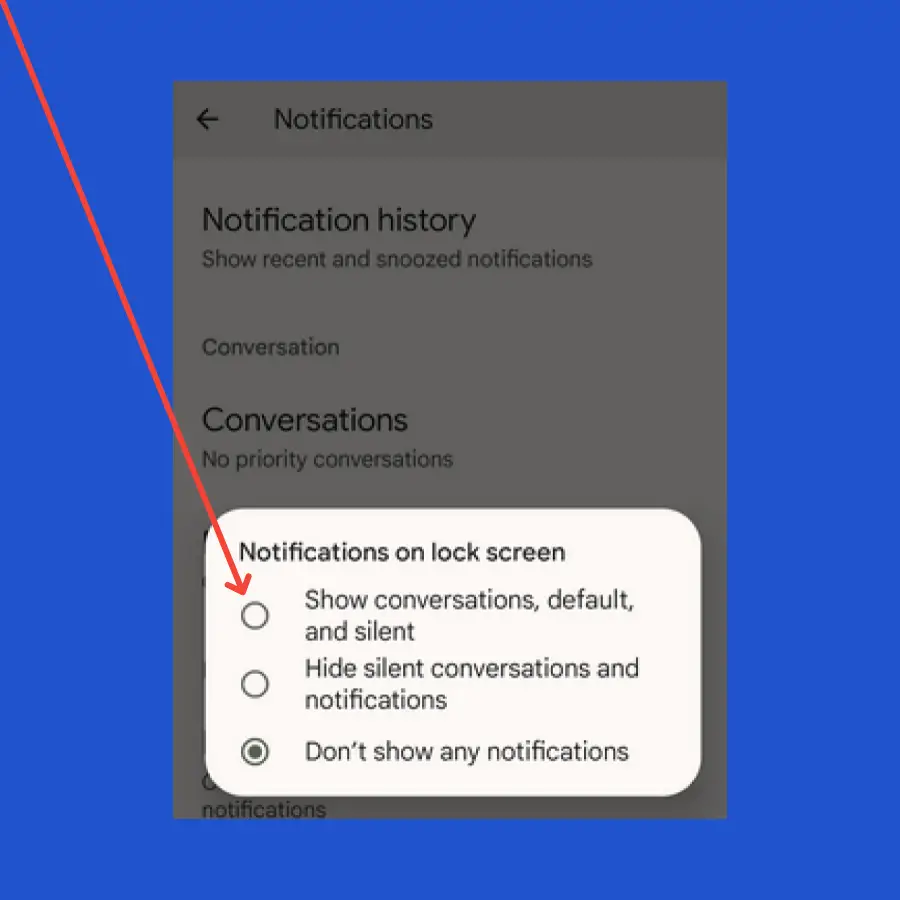
- Go to “Settings” on your phone.
- Tap “Notifications” and then “Notifications on Lock screen”
- Now, select the “Show conversations, default, and silent” option.
Quick Fixes
If the Notification previews are not showing on the lock screen, then the skip lock screen option might be enabled on your phone. You need to disable the skip lock screen option by following the below steps,
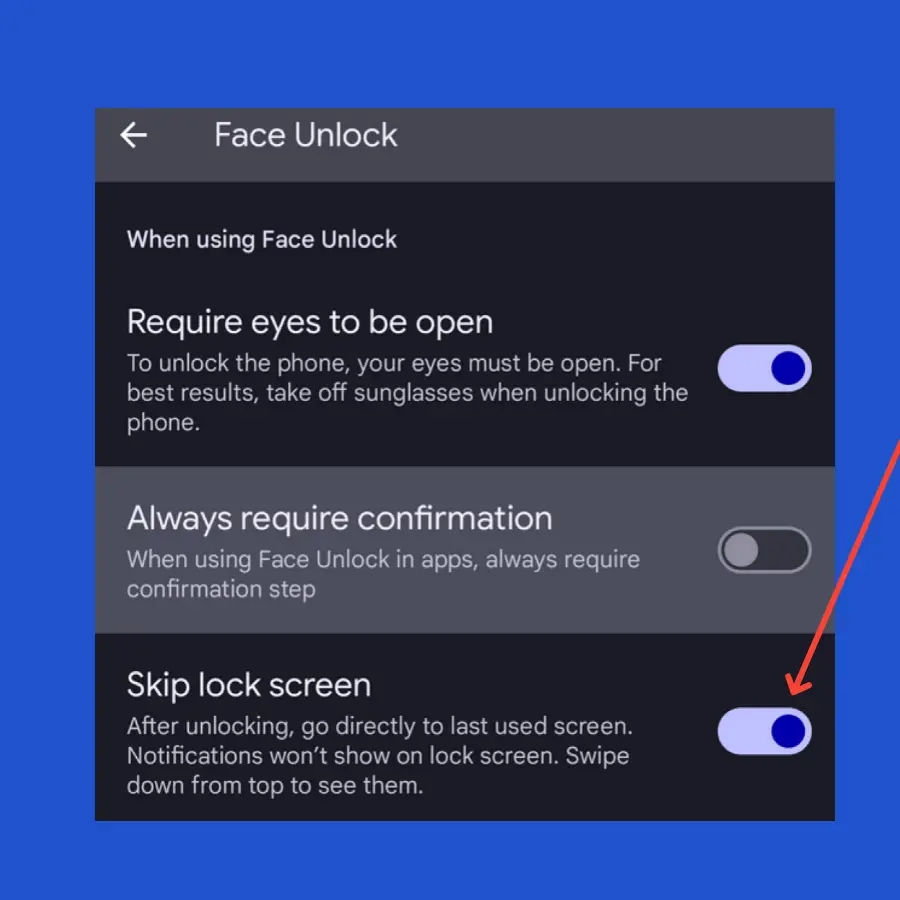
- Open the “Settings” on your phone.
- Tap “Security & Privacy” and then “Device Unlock”.
- Tap “Face & Fingerprint Unlock” and then “Face Unlock”.
- Finally, disable the “Skip Lock screen” option.
After doing this, now you will be able to see the notification previews on the lock screen of your Pixel 8 Pro.
In case, if the issue persists, then there is a chance the sensitive notifications might be disabled on your phone which restricts certain apps to “Don’t show notifications” on the lock screen.
So, you should check this option and then enable it to allow notifications previews on the lock screen.
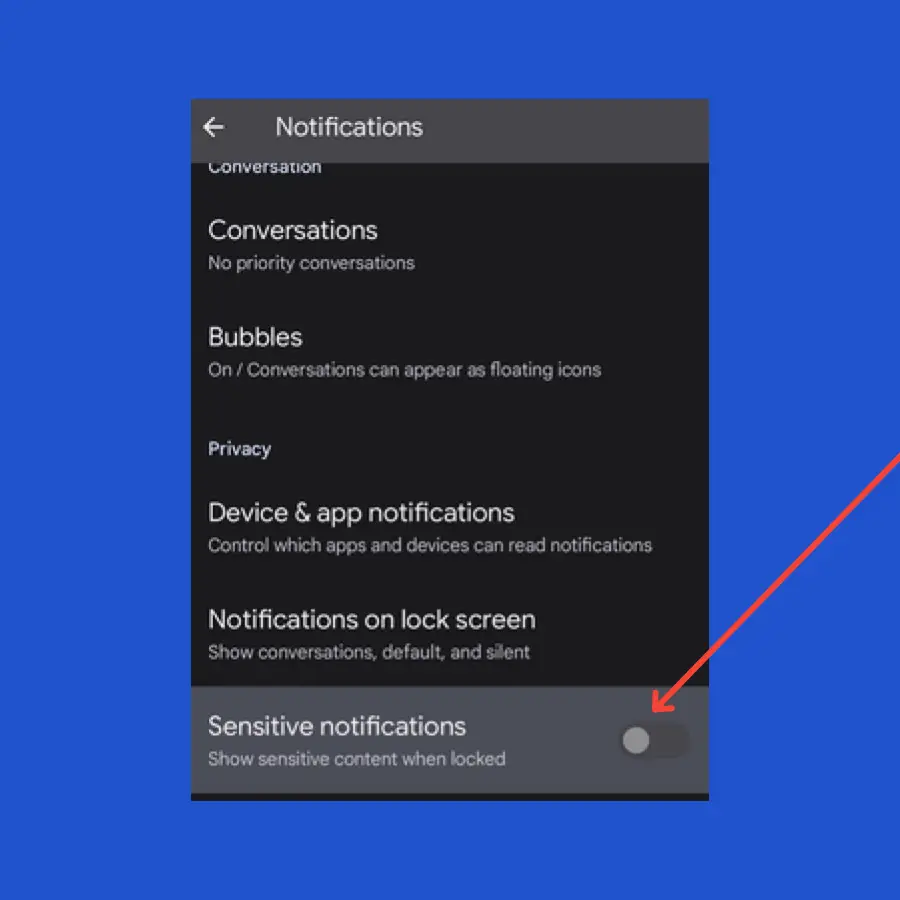
- Open the “Settings” on your phone.
- Tap “Notifications” and then head over to the “Privacy” section.
- Enable the “Sensitive notifications” option.
still stuck in an issue? Don’t worry, there is one advanced proven fix that can help you fix this issue.
Perform Wipe Cache Partition
You should perform a wipe cache partition to clear the corrupted data present in the cache memory of your phone. You can fix the Notifications issue by adopting this method.
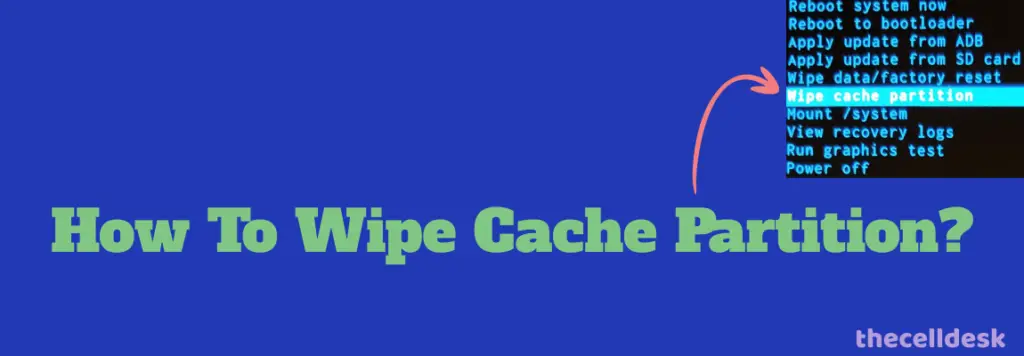
- Switch OFF your phone.
- Press and hold the “Power” and “Volume” down until the “Fastboot Mode” appears on the screen.
- Use the volume buttons to select the options and the power button to confirm the desired option.
- Further, select the “recovery mode” option, and when the “no command” label appears on the screen, then press the “Volume UP” and “Power” buttons together.
- In recovery mode, choose the “Wipe Cache partition” with the help of the Volume buttons and power button to confirm the option.
- Once the process is completed, reboot your phone by selecting the “Reboot the System Now” option.
Further, you can read this comprehensive guide on how to fix Google Pixel 8 Pro Notifications not working.
