Have you bought the new iPhone 14 Pro Max? Now wondering about setting up the eSIM on this latest handset. Here you go with this guide including simple solutions to activate eSIM on your new iPhone 14 Pro Max. Stay stick to the end of this article and you will end up setting the eSIM using multiple methods.

eSIM
So far it has been observed that iPhone 14 series does not include the sim slot which means users will be unable to use the combination of the physical sim with virtual like before. The 14 series totally rely on the concept of eSIM, especially in the US market.
The new changes might differ for some regions depending on the availability of eSIM where most developing countries have not adopted the eSIM concept completely yet. Therefore, you can still expect a physical sim slot on iPhone 14 series for other regions.
But here considering the US market, we will focus on the eSIM concept and further will help you set it on your new iPhone 14 Pro Max.
iPhone 14 Pro Max: How To Activate eSIM? (Easy Steps)
- Head over to the “Settings” on your iPhone.
- Next, tap “Mobile Data”.
- Finally, select “Add eSIM”.
OR
- Head over to the “Settings” on your iPhone.
- Next, tap “Cellular”.
- Finally, select “Add Cellular Plan”.
- Now, you will be able to see the option “Transfer from another iPhone” which means it allows you to shift the numbers from your older iPhone to the newer one.
- Select the “transfer from nearby iPhone” option. Here comes the thing that you need to consider both of the iPhones should be running on iOS 16 to maintain the compatibility for eSIM to work.
- Now you will be required to enter the verification code on your new iPhone 14 Pro Max as well on your older iPhone.
- Once all the required formalities complete successfully, now your carrier will send you a notification to proceed with the final step to complete the setup process.
There are basically two methods available on the iPhone to set up the eSIM.
- Transfer from Nearby iPhone (also known as eSIM Quick Transfer Available on iOS 16)
- Using QR Code
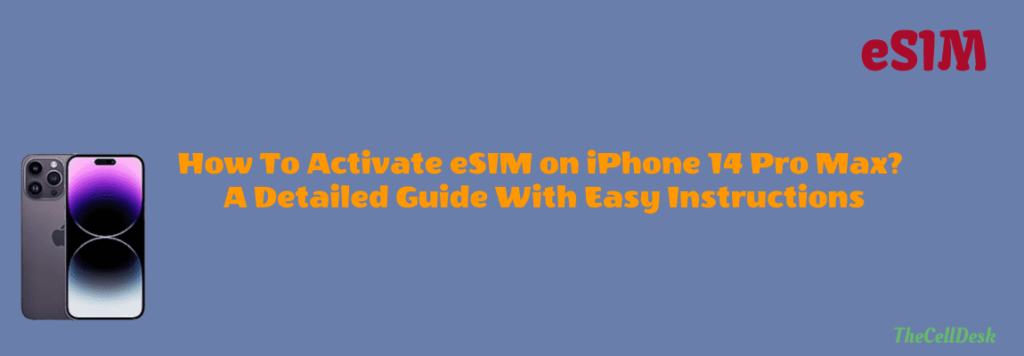
How To Transfer eSIM or Physical SIM To a New iPhone?
iOS 16 made it quite easy and convenient to transfer an eSIM or physical Sim. With the help of a new feature eSIM quick transfer, now user can easily transfer their eSIM or physical SIM to eSIM on iPhone 14 Pro Max within a few seconds.
But before starting the quick transferring process, you might need to confirm that both iPhones have been running on iOS 16.
Here are the steps below:
- Head over to the “Settings”.
- Secondly, tap “Mobile Data”.
- Finally, tap “Add Data Plan”.
- Now, you need to select mobile data plan to be shifted from another device.
- If you are unable to see the list of numbers you were using on your previous iPhone, then don’t worry, and just tap on the “transfer from another iPhone” option.
- Now, you will be able to see the transfer confirmation by your previous iPhone and will also be required to enter the verification code on your new iPhone.
- After that, the process will start, and at the end of it, the mobile data plan will get activated automatically on your new iPhone 14 Pro Max.
- Once, the activation process completes successfully, you will also get a message stating “Your previous SIM is deactivated”.
- In the end, you will witness a pop-up message “Finish Setting Up your Network Provider’s Data Plan”. Just tap on it to continue finishing the process.
- Finally, It will direct you to your carrier’s website to let you transfer your eSIM.
How To Activate eSIM Using QR Code?
Using a QR code for activating eSIM is yet another convenient and easy way to do it. After purchasing the eSIM online or from the store, the carrier would provide you with the QR code that can be used later for setting up an eSIM on your iPhone.
You can simply select the “Use QR Code” option while setting up the mobile service on your iPhone. Here are the complete steps below:
- Head over to the “Settings”.
- Next, tap “Mobile Data”.
- Finally, select “Add eSIM”.
- Now, you will be able to see two different options “transfer from Nearby iPhone” and “Use QR Code”.
- Select the “Use QR Code” option.
- Further, Scan the QR code issued by your carrier.
- After that, you will get a push notification from your carrier’s end.
- Moreover, follow the on-screen instructions to complete the eSIM activation process.
Additionally, you can also use your carrier’s mobile app for the eSIM activation purpose for more detailed guidance.
How To Convert Physical SIM To eSIM on your iPhone 14 Pro Max?
There are some carriers that support converting physical SIM to eSIM directly on the phone, giving their customer a bit of relaxation by avoiding visiting the store for that kind of purpose.
With a matter of a few steps, you will be able to successfully convert physical SIM to eSIM on your iPhone. Here is how you can do that,
- Launch “Settings” on your iPhone.
- Next, tap the “Cellular”.
- Further, select “Conver to eSIM”.
Now, you will be able to see a message stating “this phone number is on physical Sim. You can convert it to eSIM.” Simply, tap the “Convert Cellular Plan” button at the bottom, and you are done.
Related: How To Setup and Use Apple Pay on iPhone 14 Pro Max?
Bonus Tips – How To Activate eSIM Via Popular Carriers?
the carriers that exist in the top line such as AT&T, Verizon, and T-Mobile provides eSIM facility to their customers. Following the below simple instructions will lead you to activate eSIM from these top-of-the-line carriers on your iPhone 14 Pro Max.
- Sign in to your desired carrier AT&T, Verizon, and T-Mobile.
- Locate the device you want an eSIM for and follow the on-screen instructions to set it up.
- Here, you can also avail the facility of a QR code for activating the new eSIM on your iPhone 14 Pro Max.
Conclusion
eSIM allows the user to avail of cellular services without inserting the physical SIM into the phone. It enhances security and reduces the physical damage and theft of your sim. Hence, you can use all the cellular services with eSIM as you were using with a physical SIM.
Apart from this, physical SIM was dependent upon SIM slots. If you were phone has one slot, then you were supposed to use only one SIM at a time.
But with the eSIM concept, iPhone 14 series is capable of allowing adding up to eight sims at once. Further, you can easily switch between those added eSIMs on the phone interface.
Here, we have discussed all the instructions in detail to set up eSIM on your iPhone 14 Pro Max. There are multiple methods, you can avail of while activating the eSIM.
- Transfer from Nearby iPhone
- Using QR Code
