
Horizon light in OnePlus is the best alternative to the LED light function for notifications. After receiving an email, text message, or any other form of notification, you will get notified with the light on the edge of your OnePlus smartphone. The light on the edge of the display indicates notifications.
Is OnePlus 10 Pro Horizon light not working? First of all, make sure that the horizon light feature is enabled on your smartphone.
- Head over to “Settings” on your phone.
- Next, tap the “Display” option.
- Further, scroll down to the bottom and tap “Ambient Display”.
- Now, tap the “New notifications” option at the bottom.
After enabling the horizon light feature and you find out it’s not working, then there might be an issue. Don’t worry, we have covered multiple proven fixes to resolve this particular issue. Just continue reading this article and you are good to go.
OnePlus 10 Pro Horizon Light Not Working
Run the troubleshooting process with the help of these proven fixes to eliminate the horizon light not working issue on your OnePlus 10 Pro.
- Soft Reset
- Clear Data of Ambient Display
- Enter Safe Mode
- Disable Battery Optimization For Ambient Display
- Turn Off Always On Display Feature
- Check For the Recent Software Update
- Perform Factory Data Reset
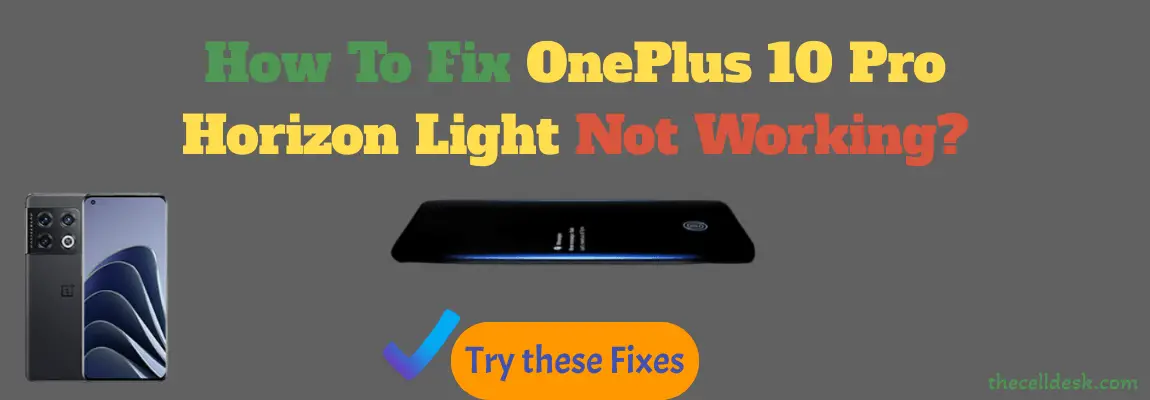
Soft Reset
Sometimes, a minor glitch in the device software happens to cause such an issue. These types of minor problems can be very well eliminated by performing a soft reset on your device. To do that, there are very simple steps to follow below:
- Simultaneously, press and hold the “Volume Up” and “Power” buttons until the power options appear on the screen.
- Next, select the “Power OFF” option and wait for your phone to completely turn OFF.
- Now, wait for several minutes (2-3) and then press the Power button to turn ON your smartphone.
That’s it, you have successfully performed a soft reset on your OnePlus 10 Pro.
Clear Data of Ambient Display
Clearing the data might help you get rid of this issue and will restore the horizon light back to work. Here are the steps below:
- Head over to “Settings-> Apps”.
- Next, tap on “See all apps”.
- Further, tap the “three-dot icon” at the top right corner of the screen.
- Select the option “Show System apps”.
- Now, locate and select the “Ambient Display” option.
- Finally, you need to select “Storage” and then “Clear storage data”
Enter Safe Mode
Safe mode is one of the best methods in the troubleshooting process. While in safe mode disables all the third-party apps and allows the built apps only. If the phone is working properly in safe mode, then there could be any third-party app causing this issue.
Try to delete all the recent third-party apps that are the real culprits.
- Switch Off your smartphone.
- Next, press and hold the “Power” button until you see the OnePlus logo on the screen.
- Now, release the “Power” button, and press & hold the “Volume Down” button.
- After that, your phone will boot into “Safe mode” successfully.
- Finally, you will be able to see the “Safe mode” label at the bottom left corner of the screen.
Disable Battery Optimization For Ambient Display
Enabling battery optimization for features might prevent it from functioning properly all the time. Based on the phone’s battery life and usage, it will hence release the resources for a particular feature to main the optimization. Therefore, it may result in many of the features not working properly.
Hence avoid using battery optimizing for at least those features that you frequently utilize it.
- Head over to “Settings”.
- Next, tap the “Battery” option.
- Further, you need to select the “Battery Optimization” option.
- Now, disable the battery optimization for “Ambient Display”.
- Finally, reboot your phone and you are good to go.
Now, check whether the horizon light feature is working on your OnePlus 10 Pro or not. If the problem still persists, head over to the next fix.
Turn Off Always On Display Feature
It has been noticed that the horizon light won’t work on your smartphone until you disable the always-on display. The always-on display prevents this feature from working properly. Because the horizon light feature works when your phone screen is turned OFF.
Here is how you can do that,
- Head over to “Settings” on your phone.
- Next, tap the “Display” option.
- Further, scroll down to the bottom and tap “Ambient Display”.
- Now, turn OFF the “Always-on Ambient Display” feature.
Check For the Recent Software Update
Most of the problems occur due to an outdated version of software running on the device. Hence, you need to check for the latest update and if available, then download and install it on your smartphone. Downloading and installing the latest updates is very simple and can be done by following below simple steps.

- Head over to “Settings”.
- Next, tap “Systems”.
- Scroll down to the bottom and tap “System Updates”.
If any recent version of the update is available, then download and install it on your OnePlus 10 Pro.
Perform Factory Data Reset
This method is very effective and worth considering when facing any kind of issue on your device. This will restore all the settings to the factory default settings. But you need to take a complete backup of your important data as it will wipe all the available data on your device.

Here are the steps below:
- Head over to “Settings” on your smartphone.
- Next, tap “Systems”.
- Scroll down to the bottom and you will see the “Reset” option. Just tap on it.
- Here, you will see various reset options.
- Tap on the one labeled “Erase all data (factory reset)”.
- Now, also select the “Erase internal storage” option by tapping the toggle button.
- Finally, tap the “Erase All Data” button at the bottom.
Please wait for the process to complete, once it finishes, the phone will boot up and will be directed to the Welcome screen. Now, set up your phone accordingly by following the on-screen instructions.
Related: How To Fix OnePlus 10 Pro Fingerprint Sensor Not Working?
Conclusion
If you are facing issues with the OnePlus 10 Pro Horizon Light, then reboot your phone. After that, clear the data of the Ambient Display. Also, check for any recent updates. If still, the problem persists, then factory reset your smartphone.
