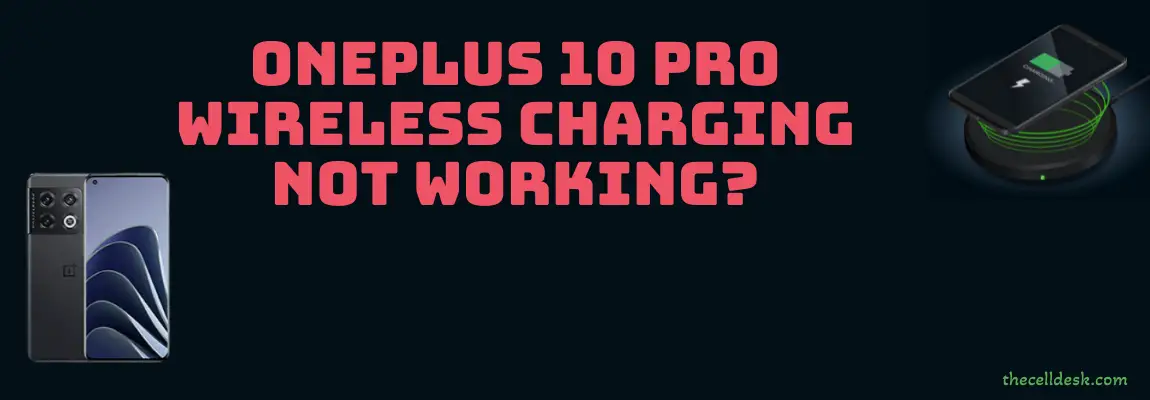
If you are not willing to charge your phone with a wired connection, then you can also opt for the option of wireless charging. All you need to do is place your phone in the right position on the charging pad and the charging will start.
Are you facing issues with the wireless charging on your OnePlus 10 Pro? Some of the reasons that could prevent your phone from wireless charging are as follow.
- You might not have placed the phone on the charging pad accurately.
- Bugs in the software.
- Incompatible low-quality charging pad.
- Misconfiguration in the settings.
To cope with this particular issue on your smartphone, you need to do these things in the first place.
Quick Fixes
1. Reboot your phone.
2. Go to “settings” on your phone and then select “Advance settings”. After that, tap the “wireless Charger Settings”. Now, you will be able see the “Quiet Charging” option. Just enable it.
How To Fix OnePlus 10 Pro Wireless Charging Not Working?
If your OnePlus 10 Pro suddenly stops charging wirelessly, then without wasting your time run the troubleshooting process with the help of these fixes.
- Perform Soft Reset
- Boot into Safe Mode
- Clear System Cache
- Update the Phone Software
- Check the Hardware Components (Cable, Power adapter, wireless charging port)
- Align your phone on the charging pad accurately
- Take off hard case or protector while charging wirelessly
- Perform Factory Reset
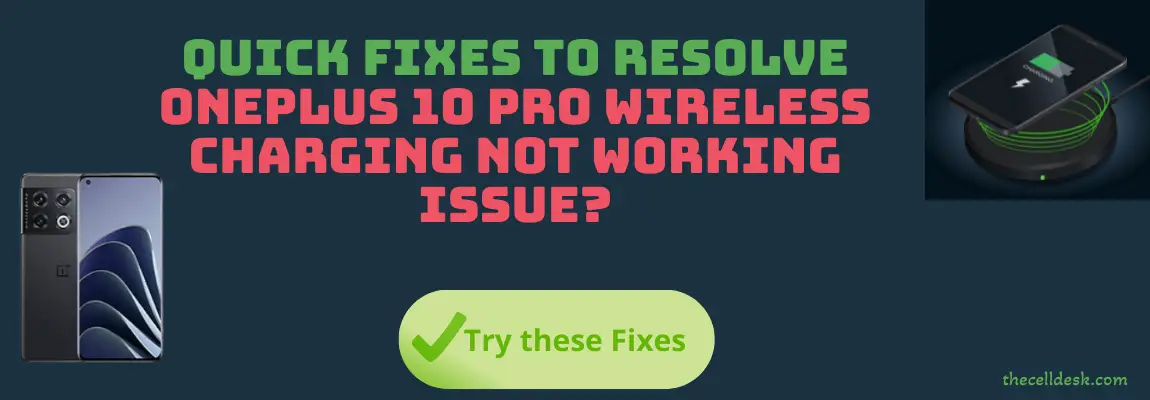
Perform Soft Reset
Sometimes, a minor glitch in the device software happens to cause such an issue. These types of minor problems can be very well eliminated by performing a soft reset on your device. To do that, there are very simple steps to follow below:
- Simultaneously, press and hold the “Volume Up” and “Power” buttons until the power options appear on the screen.
- Next, select the “Power OFF” option and wait for your phone to completely turn OFF.
- Now, wait for several minutes (2-3) and then press the Power button to turn ON your smartphone.
That’s it, you have successfully performed a soft reset on your OnePlus 10 Pro.
Boot into Safe Mode
There might be a high chance of getting into an issue due to the interference of some of the third-party apps. To find out this, you need to boot your phone into safe mode.
Safe mode prevents the third-party apps from running and only just allow the built-in apps to be served in that particular mode.
How To Boot OnePlus 10 Pro Into Safe Mode?
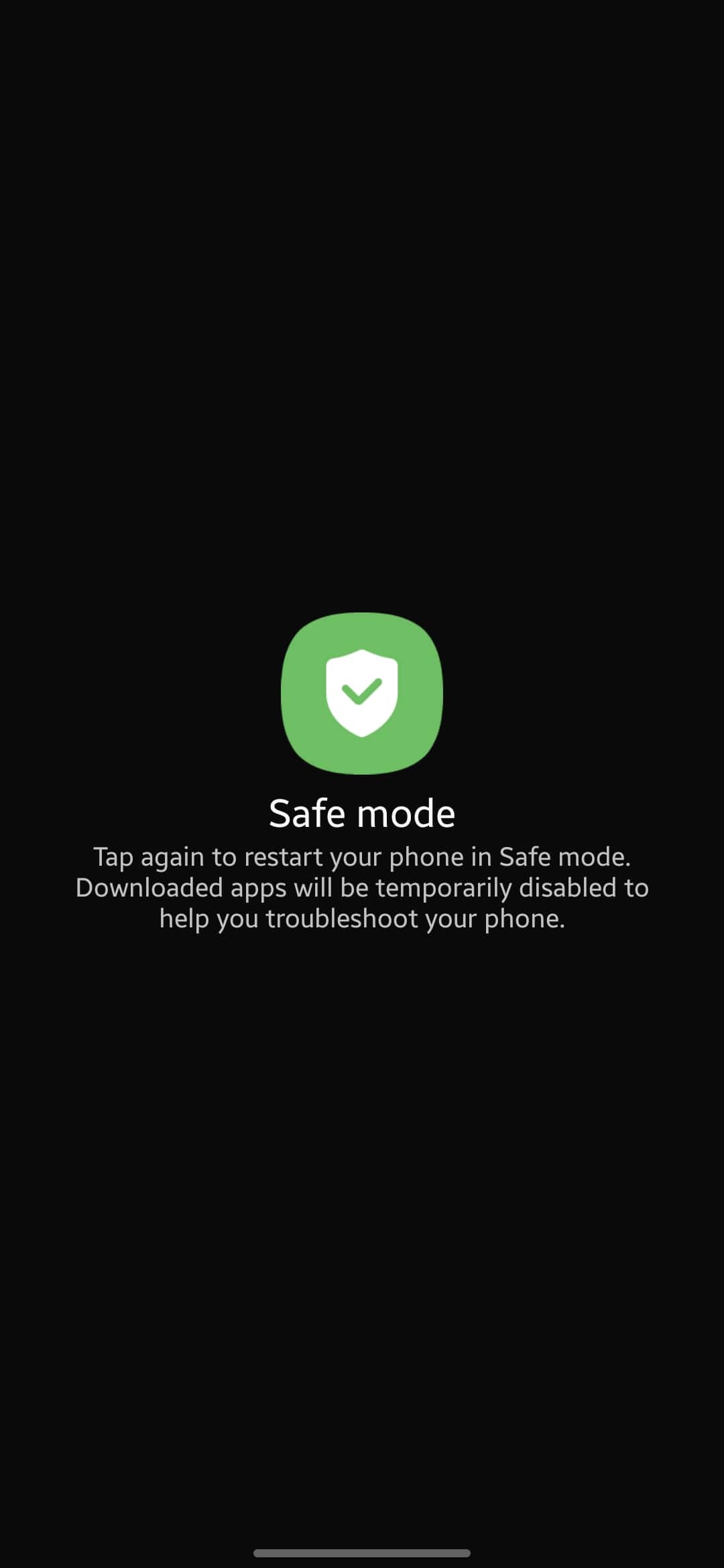
- Switch Off your smartphone.
- Next, press and hold the “Power” button until you see the OnePlus logo on the screen.
- Now, release the “Power” button, and press & hold the “Volume Down” button.
- After that, your phone will boot into “Safe mode” successfully.
- Finally, you will be able to see the “Safe mode” label at the bottom left corner of the screen.
If you see your phone starts wireless charging in safe mode, then there might be a problem with the third-party apps that are preventing your phone from wireless charging.
Uninstall all the recently installed third-party apps at once and then reboot your phone. Once, your phone boots up successfully, then put it on wireless charging and see if it’s working or not.
Clear System Cache
Sometimes, the ambiguous data stored in the cache memory of the phone might cause unexpected issues. It can also cause severe interruption while charging your phone wirelessly.
Steps To Follow below:
- Switch OFF your smartphone.
- To enter into recovery mode, press and hold the Power and Volume UP or Power and Volume Down buttons until you boot into recovery mode successfully.
- Once in recovery mode, use the volume buttons to switch between different options and the power button to select the desired option.
- In recovery mode options, select the “Wipe Cache Partition” option.
- When you are done with it, now reboot your phone by selecting the “Reboot the System Now” option.
That’s it, you are done with clearing the system cache. Once your smartphone boots up successfully, then check whether the wireless charging is working or not.
Update the Software
Sometimes, we avoid installing the recent update on our phone as it might also be the reason that causes our phone to land in an unexpected situation like this.
Once, the updates are downloaded on your phone automatically, don’t delay installing them on your phone for no reason.
Install the software update as soon as possible to avoid unexpected issues.

Follow the steps below:
- Head over to “Settings”.
- Next, tap “Systems”.
- Scroll down to the bottom and tap “System Updates”.
Check the Hardware Components (Cable, Power adapter, wireless charging port)
If wireless charging is not working on your smartphone, you should go for checking the several hardware components to ensure they are in service and working properly. There is also a possibility, either of these three (cable, power adapter, and wireless charging port) might be damaged or faulty and thus causing charging issues.
You can easily diagnose those hardware components by charging your phone with another wireless charger, cable, and power adapter. In case your smartphone starts charging wirelessly, then it is obvious the issue is with these components.
Thus, try to replace these components.
Align your Phone on the Charging Pad Accurately
Misalignment is the major obstacle that can cause interruption while charging your phone wirelessly. If your phone is not aligned accurately, then wireless charging won’t start. Therefore, you need to place your smartphone on the charging pad with the exact spot that consumes wireless charging.
Placing your phone at the center of the wireless charging pad is the ideal position where it will be charged seamlessly.
Take Off the Hard case or Protector While Charging Wirelessly
Most of the time, we didn’t notice the back covers or hard case while charging the phone wirelessly. This might interrupt the wireless charging. It’s better to avoid the case while charging the phone wirelessly.
Therefore, remove the case from the phone and then try to charge it wirelessly. Hopefully, the wireless charging will start seamlessly.
Perform Factory Reset
This option is very effective and successful in resolving many of the issues. After performing the Factory reset/Hard reset on your phone, It will like to be the newly purchased phone as all the settings will be restored to default.

Follow the steps:
- Head over to “Settings” on your smartphone.
- Next, tap “Systems”.
- Scroll down to the bottom and you will see the “Reset” option. Just tap on it.
- Here, you will see various reset options.
- Tap on the one labeled “Erase all data (factory reset)”.
- Now, also select the “Erase internal storage” option by tapping the toggle button.
- Finally, tap the “Erase All Data” button at the bottom.
Once, the process gets complete, select the “restart” option, wait until it boots up again, and then set it up accordingly from the beginning.
That’s it, you have successfully performed Factory Reset/Hard Reset on your OnePlus 10 Pro. Hopefully, this method will fix the wireless charging not working issue on your phone.
Related: How To Fix OnePlus 10 Pro Horizon Light Not Working?
Conclusion
Is wireless charging not working on your OnePlus 10 Pro? Try to reboot your phone. Place the phone on the charging pad accurately. If your phone is inside the case, remove the case and then put it on wireless charging. Moreover, also consider updating the software of your smartphone.
If the problem still persists, then don’t hesitate to factory reset your OnePlus 10 Pro.
