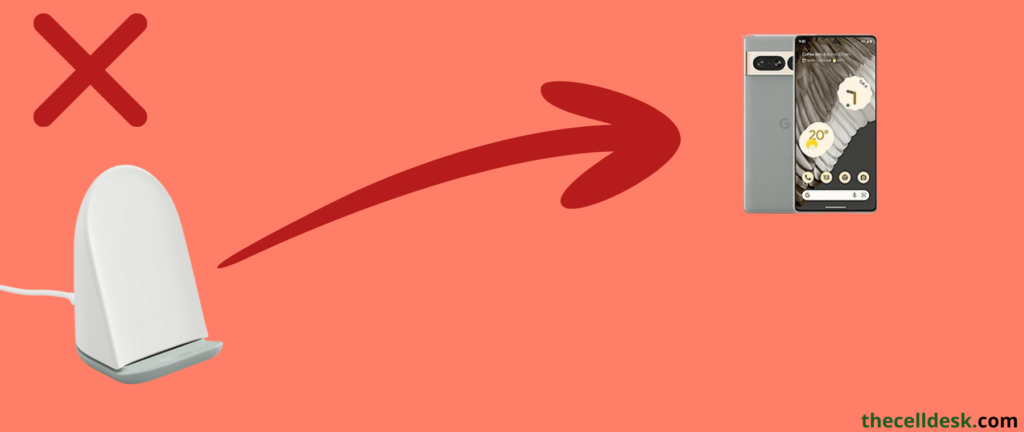
Pixel Stand 2 is the 2nd Gen wireless charging stand introduced by Google. It comes with a wide range of features that were missing in the Pixel Stand 1st Gen. It offers a charging power of 23W for Pixel 7 Pro. Now you can enjoy the fast wireless charging experience with Pixel Stand 2.
If your Google Pixel 7 Pro is not charging on Pixel Stand 2, then power cycle the Pixel Stand 2 by unplugging the power cable from it. After 15 seconds, again plug in the cable. In most cases, this method has worked. Consider forgetting the Pixel Stand 2 in your Pixel 7 Pro settings and then add it again by following the on-screen instructions.
If you are still stuck in an issue with Pixel Stand 2, then try the fixes below to eliminate the issue.
Check the Cable, Pixel Stand, and Phone
Ensure that you are using the official adapter and cable of the Pixel Stand 2 that comes with it out of the box. Apart from this, your cable should be in good condition and not damaged due to bending and twisting.
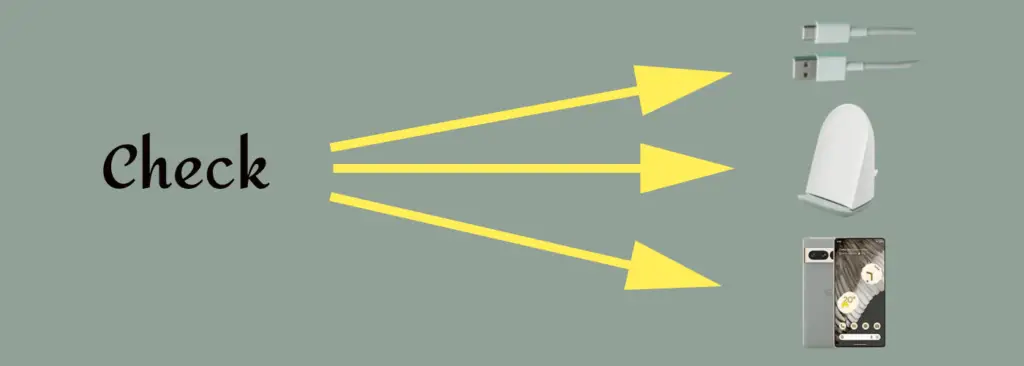
Make sure, you have placed and centered your phone properly on the Pixel Stand to avoid any kind of disruptions.
Also, consider removing the case from your phone. Most of the time, the phone cases proved to be a big obstacle in wireless charging.
Apart from this, dirt and dust particles can cause disruption to wireless charging. Therefore you should clean the Pixel Stand from any kind of dirt and dust particles.
Perform Soft on your Pixel 7 Pro
To eliminate the minor software glitches that can lead your phone to various issues, you should perform a soft reset on your phone.

- Press and hold the “Power” button until the power option appears on the screen.
- Next, tap the “Power Off” option.
- After the phone is turned Off completely, wait for several seconds and then turn it back ON with the help of the Power button.
Power Cycle the Pixel Stand 2
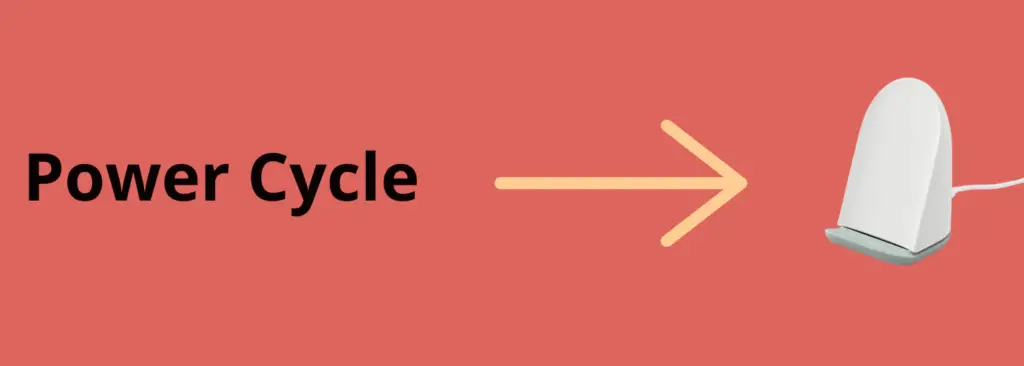
You can also power cycle your Pixel Stand 2 to fix the temporary issues. Here is how you can do that,
- Simply, unplug the power cable from both the Pixel Stand 2 and the power source.
- Wait for 20 seconds and then again plug in the power cable to Pixel Stand 2.
Now, place your Pixel 7 Pro on the Pixel Stand 2 properly and check if the wireless charging starts working or if the problem still persists.
Forget Pixel Stand 2 and Set up Again
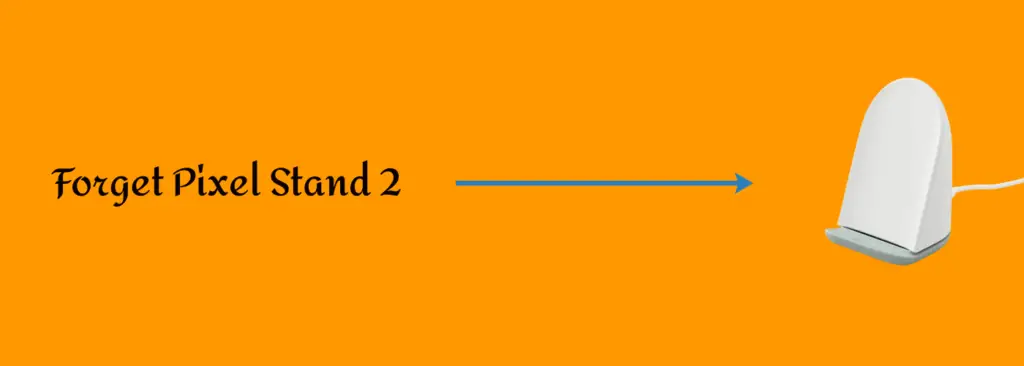
Refresh the connection of Pixel Stand 2. Simply, remove or forget it in the phone settings and then add it again.
Here is how you can do that,
- Go to “Settings” on your phone.
- Further, tap “Connected Devices”.
- Tap “See all”, if you are unable to see “Pixel Stand”.
- After that, tap the settings gear icon next to the “Pixel Stand”.
- Now, you can Turn Off the “Pixel Stand” here.
Moreover, you will also see the “Forget” option in the Pixel stand settings. Just tap on it to forget it and then Add it again by following the on-screen instructions. Now, check if the Pixel stand starts charging your Pixel 7 Pro.
Enter Safe Mode
Try to enter safe mode on your phone to check if there is any third-party app causing the issue. If your phone starts charging on Pixel Stand 2 in safe mode, then there are some third-party apps causing this issue.
Hence, you should remove all the recently installed third-party apps from your phone.

- “Power OFF” your phone.
- Next, press the “Power” button to turn ON your smartphone.
- When the animation starts, press and hold “Volume Down” until your phone boots into safe mode.
- Now, you will be able to see the “Safe mode” label at the bottom of your phone screen.
Switch Between Charging Modes
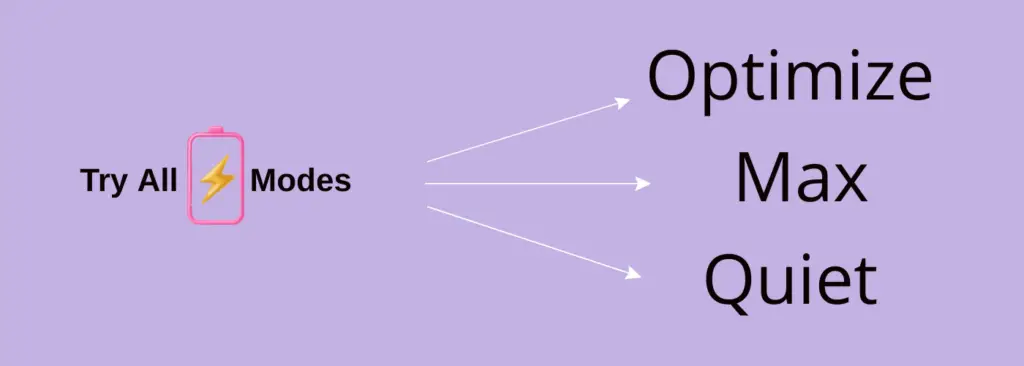
Try all three different modes available on the Pixel Stand 2 while charging and see if it starts charging your Pixel 7 Pro wirelessly on any of these modes.
Here are the steps to select the different modes,
- Go to “Settings” on your Pixel 7 Pro.
- Next, tap “Connected devices” or tap “See all”, if the Pixel Stand 2 is not available under the connected devices category.
- Further, select the “Pixel Stand 2” under the other devices category.
- Locate and tap the “Charging mode”.
- Put your phone on the Pixel Stand 2 and tap the screen to access the Pixel Stand control panel.
- Now, you will be able to see the “Charging mode” option at the bottom, tap on it.
- Switch between all three charging modes “Optimize (default)”, “Max”, and “Quiet” and see which one starts the wireless charging on your Pixel 7 Pro.
Update the Phone Software
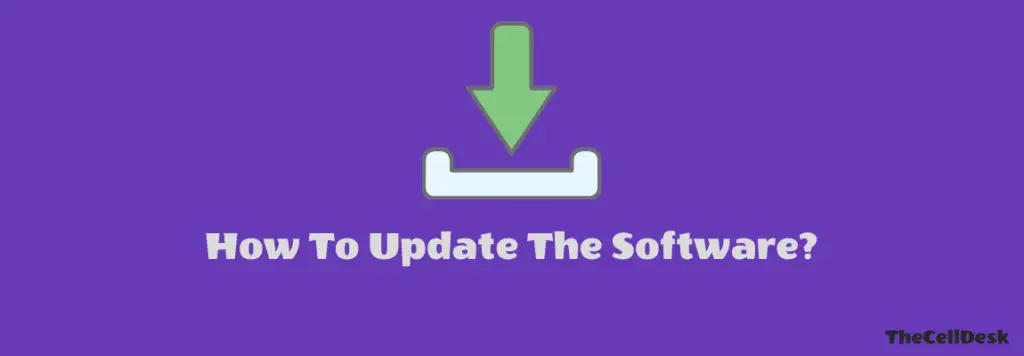
The outdated version of the software also causes issues on the phone. Always try to keep your phone up to date.
Follow the steps below:
- Open the “Settings” on your phone.
- Further, tap on the “System Update/Software Update -> Check for the software update”.
- If you get the update in response, then download and install them on your phone.
Clear System Cache
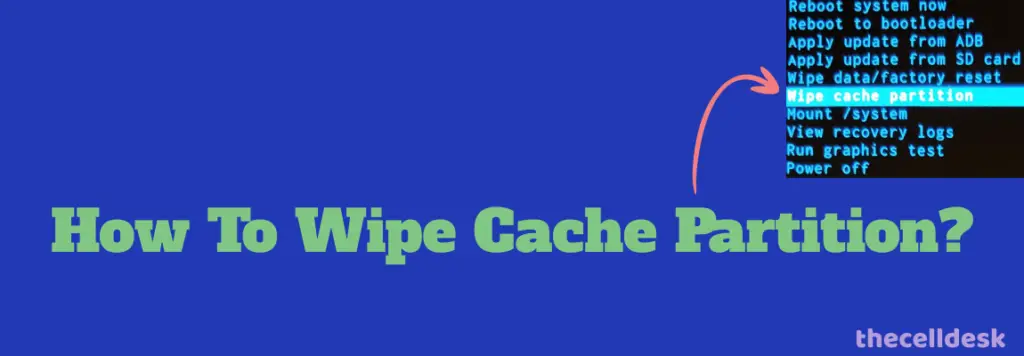
The cache memory can hinder most of the phone’s functionality due to some corrupted data. Hence, you should clear the cache of the phone as a whole using the recovery mode.
Steps To Follow below:
- Power OFF your phone.
- Next, press and hold the “Power” and “Volume down” until the “Fastboot Mode” appears on the screen.
- Further, use the “volume” buttons to select the options and the “power” button to confirm the desired option.
- Moreover, choose the “recovery mode” option, and when the “no command” appears on the screen, then press the “Volume UP” and “Power” buttons together.
- In recovery mode, select the “Wipe Cache partition” with the help of the Volume buttons and power button to confirm the option.
- Wait for the process to complete and then reboot your phone by selecting the “Reboot the System Now” option.
That’s it, you are done with clearing the system cache. Once your smartphone boots up successfully, then check If the Pixel Stand 2 is charging your phone.
Perform Factory Reset
At last, consider performing a factory reset operation on your Pixel 7 Pro. It can eliminate software-related issues in every possible way by restoring the phone settings to factory default.
Note: It removes all the data from your phone, so take a backup.
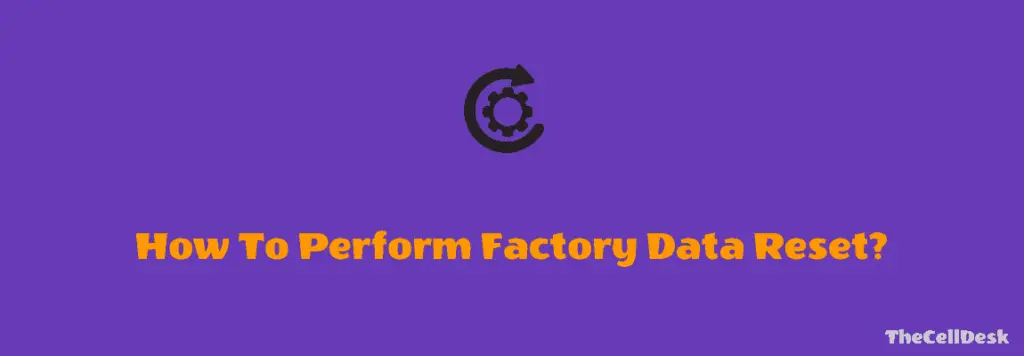
- Go to “Settings-> System”.
- Next, tap the “Reset” option.
- Further, tap “erase all data (Factory Reset)”.
- Your phone might also ask you to enter your PIN. Continue with typing the PIN and select “Erase All Data”.
Once, the process is complete, select the “restart” option, wait until the phone boots up again, and then set it up accordingly from scratch by following the on-screen instructions.
Related: How To Fix Google Pixel 7 Pro Adaptive Charging Not Working?
Final Words
If the Pixel Stand 2 is not charging your Pixel 7 Pro, then remove the Pixel Stand in the phone settings and then add it again. There might also be issues with your phone software, so try to update the software. Consider clearing the phone cache using recovery mode.
If your phone starts charging in safe mode, then remove all the recently installed third-party apps from your phone. At last, perform a factory reset on your phone.
